


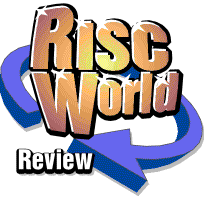
Hard disc backup
David Holden looks at two comprehensive hard disc backup programs.
This is a review of two hard disc backup programs, Hard Disc Companion from Risc Developments, and Hardback, an Open Source Freeware program by Theo Markettos. These are both thoroughly competent applications, and either would probably do all that most people will require. However, although they perform a similar function they do have many differences, both in performance and the user interface, and this gives them a very different 'look and feel'.
Although either program will happily backup to floppy discs I would assume that almost everyone that needs to regularly backup a hard drive will use some other media. Backing up even a 200Mb hard drive to floppies would be incredibly tedious. Almost all my testing was therefore carried out either to another hard drive or to a variety of backup devices, including a Syquest drive and Zip and DataSafe parallel port drives, which are the sort of things that most people would use.
Ease of use is especially important with a hard disc backup program. If it is simple, quick, and pleasant to use then you will use it often. If it‘s fiddly and complicated, then the chore gets put off, with obvious consequences if you do have a drive failure. I therefore consider this to be of paramount importance with this type of program.
Common features.
First I shall deal with the features that both programs have in common. To save having to repeatedly use the rather long Hard Disc Companion I shall abbreviate the name of this program to HDC. Both of these programs have the following features;
- Fully RISC OS 4 compatible, and cope with E+ format drives with long filenames. Hardback claims to be RISC OS 2 compatible, although I didn‘t test this and doubt if many people will need it. HDC would appear to require RISC OS 3.1 or better.
- Produce full or incremental backups of complete drives, directory structures, or just single files for backing up things like PC partitions.
- Omit individual files or directories from the backup, or files of specified types, or include only files of specified types.
- Compress data as it is backed up.
- Backup to floppy discs, fixed hard drive, or removable media drives like Syquest, Zip, etc.
- Run from a 'script' file so repeat backups can be easily implimented.
- Can be set to run unattended at a predetermined time so backups can be run overnight.
- Can display a filer-like window when restoring and individual or groups of files or directories can be dragged from this.
- Backup a PC 'partition' either as one large file or backup just the contents.
- Pause and continue with the backup at any point.
First impressions
Hardback.
Because hardBack is a Freeware program you would normally receive it in one or more archives totalling around 600K. There are two separate programs, !Backup and !Restore, and the manual is supplied both as plain text and an Impression document. After de-archiving I double clicked on the !Backup application, then clicked on the icon bar icon and the window shown below appeared.
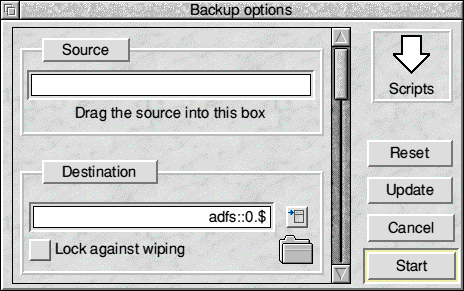
Now I wasn‘t too happy with this as I have a personal aversion to pane windows, but the purpose of the visible section seemed pretty obvious. I dragged a directory I wanted to back up to the Source icon, and then dragged the directory icon in the Destination box to another hard drive, clicked on Start and the first window closed, the next window opened and we were off; it was as simple as that.
As you will gather by looking at the illustration, the default destination is the floppy drive, but this can be changed.
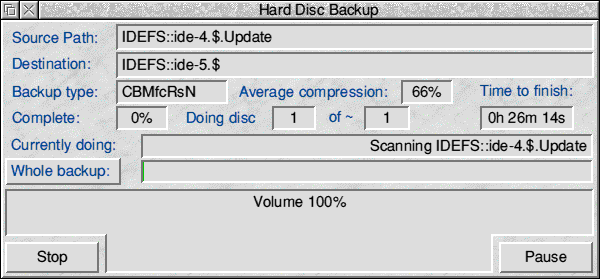
Scrolling down the pane revealed all the various options, and everything seemed pretty obvious.
One advantage that Hardback has is the ability not to attempt to compress certain filetypes. Normally there would be no point in trying to compress files which are already compressed, like ArcFS archives, JPEG, GIF, etc.
Restore was equally simple. When Hardback creates a backup it produces three files on the source drive, one Data file called Backup, which is the actual data, another called KeyFile which is a sort of index that the !Restore program uses, and a script file called Script (of which more later). To do a full restore you just click on the Restore icon on the icon bar, drag either the Backup or KeyFile files to the window that opens and click on OK. Once again, it was all pretty self evident and straightforward. As the !Restore program is separate from the main !Backup application it is possible to put a copy of this with your backup data, which is useful if you want to use HardBack to transport a large file or files between machines on floppy discs.
By default the layout of the icons in the Restore filer window reflects the standard filer setting, ie, Large icons, Small icons or Full info, although you can configure this to a different format if required. This is not a 'true' filing system, however, and although you can drag individual files, directories, or applications out of this window to any other drive they cannot be loaded or run directly from here.
Repeat backups are even easier. If you double-click on the 'Script' file the !Backup program is run and it repeats the backup with exactly the same parameters you set originally. Alternatively you can drag it to the 'Scripts' icon in the window shown above, which gives you the opportunity to alter any of the parameters first if you wish to do so.
Hard Disc Companion.
This arrived on a single 800K disc with an A5 printed manual. The original program seemed to have been written by Graham Jones, but in 1994 development was continued by Adrian Lees.
After copying the program to my hard disc and running it clicking on the icon bar icon produced the window shown below.
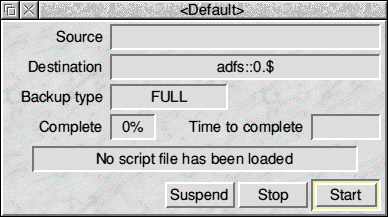
Again this looked pretty obvious, so I dragged the source directory to the top icon, but then I had to go through a menu system to open another window from which the destination could be defined. Whether this menu system with its many windows is preferable to Hardback‘s single window is a matter of opinion, but, even though I normally dislike pane windows, I found it much more convenient to have all the options available in a Hardback's single window.
The backup produced a directory containing an application called !Restore. Double-clicking on this installed it on the icon bar, and when I clicked on this icon it opened a filer-like window from which I could drag the files I wanted to restore. This defaults to Large icons instead of reflecting the current filer setting like HardBack, but it can be changed. One advantage HDC has it that this is a 'real' filing system so applications can be run and files loaded directly from it without the need to copy them to a drive first.
When I looked inside the !Restore application directory I discovered a series of sub-directories in which the backup data had been stored, chopped up into 800K chunks.
After completing a backup it is possible to save a Config file which enables you to carry out repeat backups.
Both.
Either program would be relatively easy to use. I was able to create a backup and restore it, both completely and individual files, without recourse to the manual. What was apparent from this 'blind test' is that Hardback is probably simpler and more convenient to use than HDC. I‘ve no doubt that a regular user would become familiar with th multiplicity of menus and windows, and once your backup procedure has become established you will be able to just re-run them using various Config files, but Hardback did seem to provide a more homogeneous system. I suspect this is because HDC is a slightly older program, and gives the appearance of an application that was originally written to back up to floppy discs, and that the other options have been added on on at various times.
This simplicity of use is probably a consequence of HardBack‘s history as Shareware. With Shareware, if the user can‘t quickly put the program to work they will give up, and the author won‘t get paid, so a good Shareware program is always very easy to set up and use.
Performance
Although both programs have various options and features which affect the time taken for a backup, two things were obvious. Under almost all circumstances HDC is faster than HardBack, but HardBack gives better compression.
At first I thought the speed difference was greater that it actually is, because by default HDC uses the lower and hence faster of its two compression ratios and does not verify data after saving, but Hardback was set to produce a CRC (Cyclic Redundancy Check) which takes longer. However, even when these balances were restored HardBack can take up to 50% longer for a backup than HDC.
The main speed tests were carried out copying to and from IDE hard drives connected to a 'Blitz' IDE interface so that drive performance had the least effect on the time taken. When I carried out the same tests using a parallel port DataSafe drive with its much lower speed the difference was less marked, but HDC was still noticeably faster.
The backup data from Hardback is normally around 85% of the size of that produced by HDC.
I suspect that a lot of this difference is accounted for by the fact that HardBack gives detailed information on screen as it is working, whereas HDC just says whether it is loading or saving the data. I shall have to investigate this because, as Hardback is Open Source, if it does prove to be faster with these messages disabled then I should be able to alter the program to make this possible.
As a 'benchmark' I also carried out each test using ClicBack, the Shareware program from Steve Spry. This fell about midway between the other two in terms of speed, but gave better compression even than Hardback. However, although ClicBack is still in regular use by many people, it has not been updated for some time and I do not know if it is 100% RISC OS 4 compatible, although I had no problems when testing on a RO4 machine.
Manuals
HDC comes with a printed manual. This is A5, around 30 pages, the first third of which consists of copyright messages etc. I got the impression that it may once have been a higher quality offering, but is now mono laser printed and made from folded and stapled A4 80 gsm paper. This is the only documentation provided apart from a list of features and a History file on the disc.
HardBack has its manual both as an Impression document and as a series of nicely formatted text files. The Impression manual is actually A4, with about 40 pages, but I had no difficulty in printing it as an A5 booklet, when the text was still a reasonable size. It was more detailed than the HDC manual, and gave much more technical information about the program. The big advantage of a 'print your own' manual with a program like this is that once you have the program up and running you may not need to refer to the instructions until you want to change some aspect of your backup procedure, perhaps many months later, by which time (if your filing system is like mine) the manual is probably buried somewhere under that huge heap of stuff in the corner! With HDC you can just print another copy, and you can also search the file for the subject you are interested in, which can be a lot quicker and easier than looking through the printed version.
Pro‘s and Con‘s
Although both programs work well, they each have advantages and disadvantages.
HardBack advantages.- Simpler user interface. Quicker and easier to get to grips with.
- Better compression.
- Better documentation.
- Open Source so you can modify and improve it if you wish (and are knowledgeable enough to do so).
- Much lower cost. In fact, nothing.
- Faster.
- Restore window is a 'real' filing system.
Because of the Open Source nature of HardBack it is possible that there will be a lot of further development of this program.
Conclusions
Normally in a comparative review of this type is would be usual for the reviewer to express an opinion as to which program is best, and which the reader would be better advised to buy. Fortunately in this case there is no need for me to do this. There is only one possible recommendation that I could make; get a copy of HardBack and try it. It won‘t cost you anything, you can download the latest version from Theo Markettos‘s web site at www-stu.cai.cam.ac.uk or try the copy we have provided in the SOFTWARE directory on this issue of RISC World. If it does all that you want, then you need look no further and spend no more.
However, if after trying HardBack you decide that you require the extra speed of Hard Disc Companion or feel you need to be able to run or load files directly from the restore window then you can obtain a copy from:
BEEBUG Ltd.
7U St. Albans Enterprise Centre
Long Spring
Porters Wood
St. Albans.
AL3 6EN
Phone 01727 840 303
The program costs £23.50. Upgrades from earlier verions cost £7, but you must return the original disc. In either case add £2.20 carriage UK, £4.30 elsewhere.
David Holden