


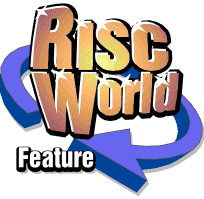
CDBurn
David Holden looks at CDBurn.
In theory if you want to use a CD writer under RISC OS you have a choice of three pieces of software; CDBlaze from Cumana, CDScribe from Eesox and CD-Burn from Warm Silence. It's unusual for RISC OS users to have three different programs to chose from in any field, but in reality the first two seem to have undergone little development for some time and continued improvements to CD-Burn appear to have left it as the market leader.
Introduction
I first started writing CDs on a RiscPC 600 with a drive size limit of 512 Mb. Not only did this effectively set the maximum size of the CDs I could create, it also meant that I needed at least two empty drives or partitions, one for the data and another for the ISO image. Luckily RISC OS 3.6 arrived before too long so I could use large hard drives and no longer needed to take the lid off the computer and plug in extra drives every time I wanted to make a CD.
In the early days CD writing effectively meant SCSI. The whole setup was inclined to be very temperamental, and dud CDs and inexplicable errors were commonplace. It was also slow, nearly an hour to write half a gigabyte.
The increased popularity of CD writers on PCs has meant not only a drop in prices of hardware and media but a huge boost in both performance and reliability. My failure rate this year is around 0.2%, about 1 CD in 500. In the early days it was closer to 1 in 20.
There is now also the option of CD R/W (Read/Write). As media prices are now so low this is a viable, although rather slow, means of making a backup of critical data on your hard drive. Unlike most other backup media, as long as you make ISO format CDs you will have an easily portable item that can be read on any computer with a CD drive. Unlike ordinary read-only CDs CD R/W can be blanked and re-written. The disadvantage is that some older CD drives have trouble with CD R/W discs, so the CD may not be fully portable even if the format is standard.
The latest version of CD-Burn will work with SCSI or ATAPI (IDE) drives, but there are limitations with drives connected to the motherboard IDE interface and I would not recommend this unless you are happy with low speed. The most interesting development is the inclusion of support for Simtec and APDL IDE cards. These allow faster CD drives to be used. As the Risc Station and Micro Digital machines use the same IDE and ATAPI drivers as the Simtec and APDL interfaces respectively and as the IDE interfaces on these machines are much faster than the standard Acorn version on a RiscPC either of them would be ideal for CD writing.
The ability of this new version of CD-Burn to operate via third party IDE interfaces is extremely important. It means that the new 8x and 10x low cost ATAPI CD writers can now be used at full speed on a RiscPC, Risc Station or Micro Digital computer. In fact, to anyone contemplating making large numbers of CDs it would almost be worth buying one of these two latter types of machine to use for that purpose alone. It wouldn't cost much more than a stand-alone CD duplicator and would be a lot more versatile.
Almost all of my CD writing is presently done on RiscPCs. I have one machine using SCSI, and the others all use IDE. Naturally, I'm using APDL IDE interfaces, and either the standard ARCIN interface or the much faster Blitz enables reliable fast CD writing. One thing that I have learned from many years of battles with SCSI CD writers is that the more complex and sophisticated the CD interface the more likely it is to give trouble with CD writing. The only SCSI interface I have that has always been 100% reliable when used for this purpose is an old Acorn model.
First impressions
I've used many different types of computer software. There are some programs that I've liked from the first, some that I've hated, and some that I've been obliged to use but which have slowly grown on me. Somehow, despite all it's features and advantages, CD-Burn is a program that I find it very difficult to like. This is a purely subjective judgement, and I don't know why it is so. Perhaps it's just that so many of the small things I personally dislike seem to appear in CD-Burn. Don't let this put you off - it certainly doesn't stop me using or recommending it.
CD-Burn arrives on a single floppy disc. The Manual is a text file on the disc. For a program costing fifty pounds I would have thought that in these days of cheap laser printing it would not be unreasonable to expect a printed manual, especially as it would take less than a dozen pages. This might also improve the quality, as it's a bit cryptic in places. Possibly this is because CD-Burn is written by Steffen Huber, and the original of the Manual is in German, so it might have lost something in translation.
However, for someone who has created CDs before and understands the process the manual is almost superfluous. Once you have configured CD-Burn to your hardware (easily done, and covered at the start of the Manual) operation is fairly self-evident.
Using CD-Burn
If you click SELECT on the CD-Burn icon on the iconbar the window shown below appears. I don't know why this 'PC stysle' system was used instead of the more common RISC OS method of simply selecting the required operation from the iconbar menu. It just means you have to make more mouse clicks and it's something else to clear out of the way before you can start work.
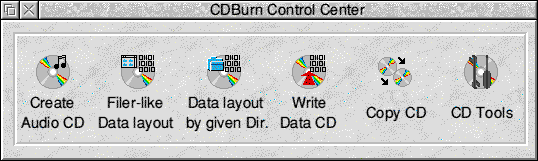
The content of this window gives some idea of the features of CD-Burn. It can directly copy a CD from one drive to another or 'grab' a track off a data or audio CD. It can, of course, also create an ISO image from which a CD can be made. CDs can be single session or multi session, audio or data or mixed audio and data. There are also tools to blank CD R/W media.
In theory it is possible to create a CD 'on the fly' by dragging the data you wish to write to a window and then writing the CD. In practice this is a very unreliable method, even if you do have fast hard drives. It is only likely to be successful if you are writing a few big files to the CD, for example, archives or other large data files.
By far the best method of creating a CD is to first make an ISO image. This is a large file on your hard disc which is the same as the finished CD, similar to the way that a PC Image File (or 'partition') on a hard drive equates to a PC hard disc. This is then copied directly onto the CD which ensures that the data is written in a single stream at constant speed without interruption. This is essential for reliable CD writing. You can build the ISO image from the complete contents of a single directory on a hard drive, or CD-Burn can open a window into which you can drag all the files, applications and directories you want to put onto the CD. It will then build the ISO image from the contents of this window.
Supplied with CD-Burn is a tool called !FakeCD. This lets you view an ISO image file just as if it was a 'real' CD. You can therefore test it before you commit to writing the real thing, which can reveal mistakes and save time (and blank CDs). You can also do a 'dummy write' to the CD drive. This does everything except actually write data to the CD and is a good way of testing that your hardware is correctly set up. This is particularly valuable with SCSI installations.
One feature present in Eesox's CDScribe but missing from CD-Burn is the ability to 'verify' a CD by directly comparing it with an ISO image. This is an extremely useful feature as it lets you be certain that a CD is perfect. Without it a minor surface blemish on the media can result in a CD that appears to have been written correctly but which may have a defect. I have raised this point with warm Silence and I hope that it will be incorporated into a later version.
One of the things I find most annoying things about CD-Burn is the design of the windows. They are all absolutely huge. It's as if whoever designed them was being paid by the square centimetre. The Configure window uses a pane, invariably a sign of bad planning on a RISC OS application, when with a little more thought given to layout this would have been unnecessary. The 'Layout data CD' window shown below is big and clumsy on a 1280 x 1024 desktop. On 800 x 600 it takes up more than half the available screen area, which makes it almost unmanageable. A more compact design could reduce it to a fraction of its current size and make it much easier to use.
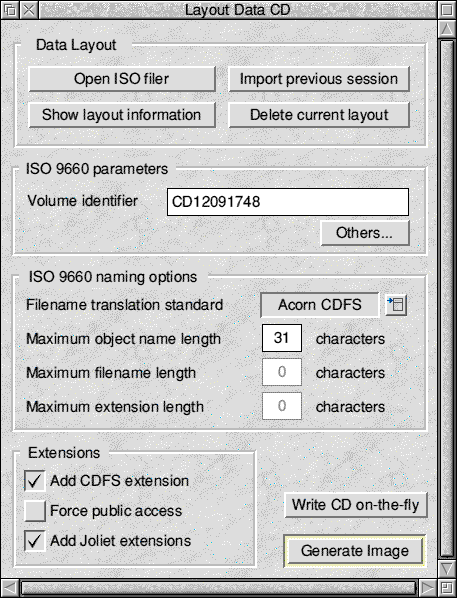
When the CD is completed the drive drawer opens. This might seem like a good idea, but on one of my machines a (fragile) drive drawer sticking out is a considerable hazard to navigation and in danger of being damaged. Unfortunately there doesn't seem to be any way of disabling this, other than locking the drawer, which would mean even more mouse clicks.
Despite all of the 'niggles' CD-Burn does a first class job. Unlike the alternatives it is being continually updated to cope with new drives. Warm Silence now charge a fee for upgrades. This is £5 or £2.50 if you are ordering other software at the same time. Upgrades for a bug fix are free. This seems a reasonable charge, especially if you want the upgrade to get a feature that's been added to the newer version. Support, of course, is free.
Now writing this review has made me have a fresh look at CD-Burn I may take the time to load all those windows into TemplEd and redesign them. Perhaps then I'll fell a bit happier with it.
Product details
| Product: | CDBurn |
| Supplier: | Warm Silence Software |
| Price: | £58.75 (includes VAT and UK p&p) |
| Address: | PO Box 28, Woodstock, Oxon. OX20 1XX |
| Tel: | 01608 737 172 |
| WWW: | www.wss.co.uk |
| E-mail: | dales@wss.co.uk |
Dave Holden