


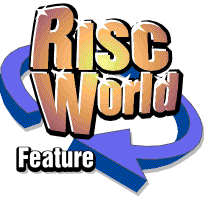
TextEase Studio
David Bradforth has a play with TextEase
Back in 1994, the Acorn World show was the firs ever outing for a new concept in desktop publishing/design software. Textease, from Geoff Titmuss. This was, at the time, just £25 and Acorn exclusive. The fact that it's now something like £149 isn't a problem, especially when you now consider that the program is triple-format (PC/Mac/Acorn) and has been developed to a massive extent.
Anyway, this issue of RISC World has a special version of Textease, that's fully functional for at least two months from the point you receive this issue! Yes - it's fully functional. You can save, print, and indeed do everything else you'd expect from a full piece of software. When the trial comes to an end, you'll still be able to load the files; and the special educational resources will continue to be fine - free!
For the moment though, let's see what each component can do.
Textease DTP/WP
With Textease, the emphasis is very much on click anywhere on screen and start to type. With this in mind, I thought I'd take the opportunity to reconstruct one 'section' of the ProAction advertisement from RISC User 12:9. The notes which follow the illustrations may be somewhat cryptic, so I do apologise from the outset.
1. Create your logo(s) as appropriate, using your favourite design package. DrawWorks New Millennium, ArtWorks and Draw all produce standard Draw files, but at present we are unsure as of the format of files produced by Cerilica Vantage. Export your image as a Draw file, and - in the usual RISC OS style - drag and drop it to where you require it in the document. Sprite files, and various PC formats, can also be directly imported. (For example JPEG and GIF files - ED).

2. Move to where you want the address, click and start typing. To move down a line, just press Return.
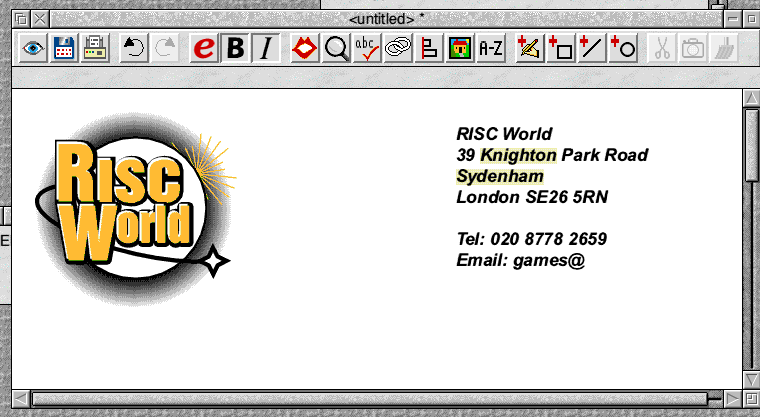
3. As we want the logo and contact details to remain on the page in all circumstances, click Menu, then follow the other menu across until you find Object. Click on this, and select Locked. You'll now be able to type anything you like on the page, and it won't adversely affect the object you've now locked.
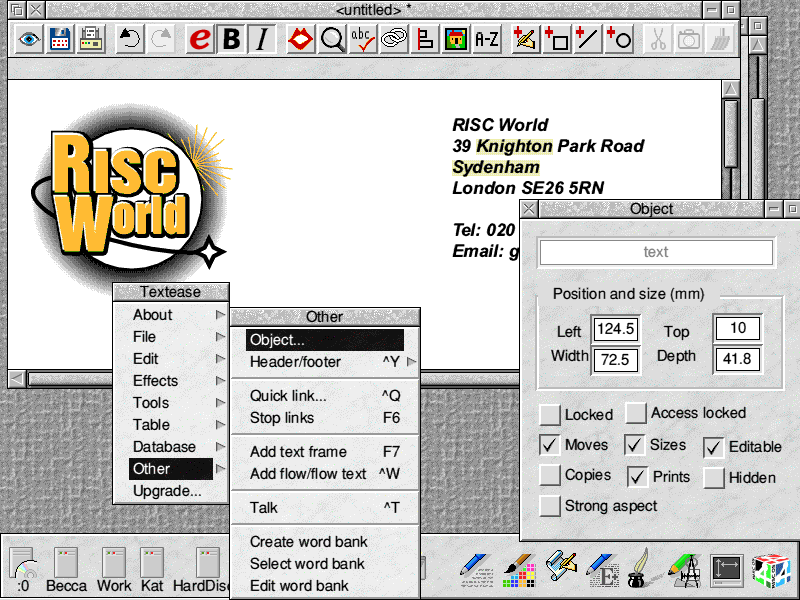
4. Click in the letter starting beginning, and type. You're now ready to proceed to bigger and better things - such as renewing your RISC World subscription! Or in my case, buying a subscription to Strategy Player magazine from Paragon.
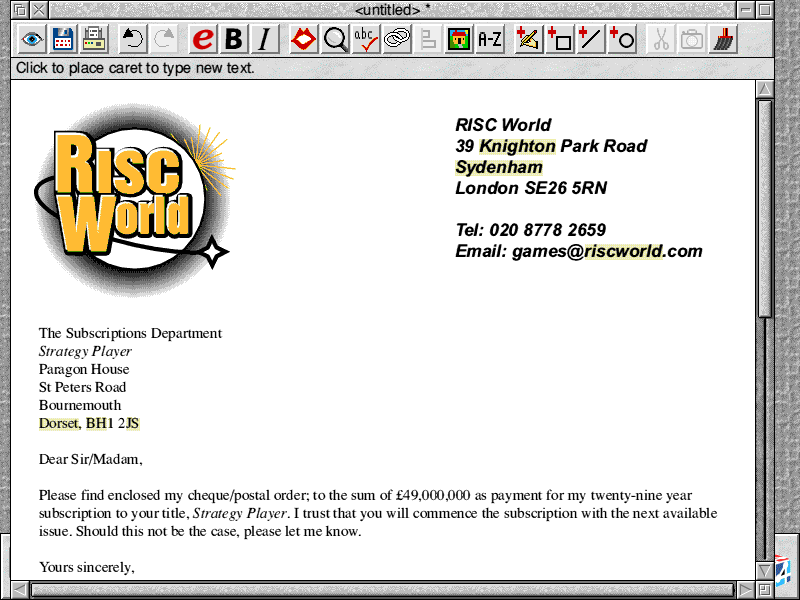
Textease Database
I'm not going to spend a lot of time with this: it's really very simple to use for all but the most complex of things, being in the style of a simple card-index database. In essence, the one thing you have to do to activate the database is click on the Add Fields option within the Database menu of Textease Database.
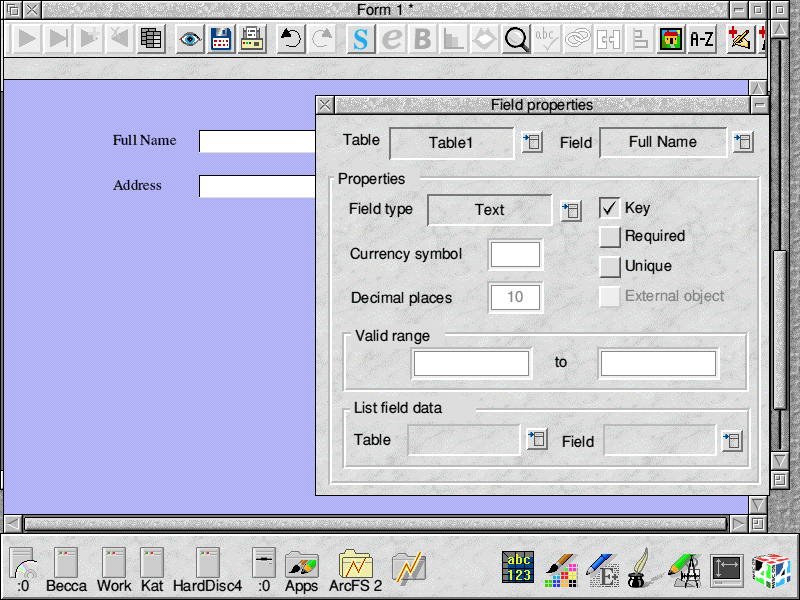
Once you've placed the fields onto the Textease screen, you can, by selecting the field you wish to modify, then going to Field Properties - make it into a boolean (yes/no) tick box or whatever. To add records click on the right facing arrow with a +. To search through records click on what looks like two spreadsheets overlapping each other.
And there you have it!
Textease Spreadsheet
1. After you've loaded Textease Spreadsheet, click on the iconbar icon and you'll be presented with a Textease-style window but containing a spreadsheet - instead of an empty document.
2. This will seem familiar to those who've read this far. To add a heading to your spreadsheet, click anywhere in the main document and type. You may, at first, have to drag the spreadsheet down. To do this, ensure it has a red highlight around it, and move the mouse pointer down. Drag the bottom right hand tag to enlarge/reduce, and use the styles menu to alter the ... erm ... styles.
3. Across the left hand side and top, I've added details of the data I'm looking to record in this sheet. Using the arrow key, you can navigate with ease the spreadsheet - however, if you hold down shift (which, in Excel will select multiple cells) you'll just move down the document.)
4. Now with all of the details in place (note that I've added in monetary figures, etc.), let's create our formula to total up. Move into the box you'd like a formula added into, and press the '=' key. You'll be presented with the query window, into which you can type something in the format QUERY X1:Y1 where X and Y are the co-ordinates to which you wish to apply the query, and QUERY is a function, such as SUM.
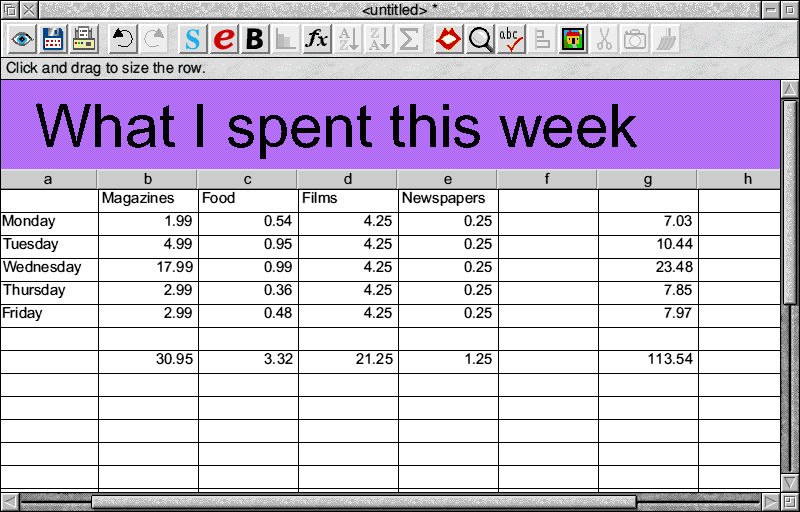
To conclude
Next time, we'll take a further look at Textease properly. It's worth remembering that, while you play, there's a great deal of capability in each module. It only takes a little imagination to work out where it all is!
David Bradforth