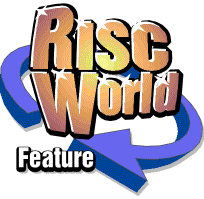
Before You Start
How to use this guide
Ovation is an easy-to-use desktop publishing package offering a vast range of sophisticated features. This user guide describes those features and how to use them, but does not attempt to teach you desktop publishing or good document design. For this you are recommended to refer to the many specialised works on typography, book, magazine and layout design. You may find help in the 'Printing' section of a public library.If you are new to desktop publishing, you should start at the beginning of this user guide and proceed through consulting the glossary if you encounter any terms you don't understand.
If you are familiar with desktop publishing, read the chapters on Installing Ovation and Getting Started, then use the chapter Ovation Menus and the appendices for reference. Note, however, that Chapter 9 and Chapter 10 describe a number of fundamental Ovation concepts such as styles, master pages and stylesheets and it is essential that you understand these before you attempt a long or complex document.
This user guide assumes that you are familiar with the RISC OS desktop and filing system. If you are not, please read the relevant sections of your computer user guides.
Latest information
Ovation is supplied with a set of release notes which describe how to make working copies of the Ovation discs supplied, and give details of any changes made since this user guide was printed. Please read the release notes carefully before proceeding. In addition, an Ovation document called ReadMe is supplied on the Work Disc explaining the latest changes and additions. To read this file, load Ovation and double-click on ReadMe.Conventions
The following conventions are used in this guide:- Files and directories are shown in italic type, for example:
The !System directory contains a number of modules. - Menu names and options are shown in bold type, for example:
Use the Edit option to cut, copy and paste text. - Keypresses are shown in bold courier type, for example:
Ctrl R to display the rulers.
Using the mouse
The names of the left, centre and right hand mouse buttons are, respectively, Select, Menu and Adjust.In addition to these names, this guide also uses the following terms:
- click press and release Select
- double-click click Select twice in quick succession
- drag move the mouse whilst holding down Select
Equipment needed
To use Ovation, the minimum requirements are:- A computer with at least 1Mbyte of RAM and fitted with the RISC OS operating system. The next chapter explains how to configure your computer to make best use of the memory you have available. Please note that the hyphenation facility and the spelling checker will only operate on machines having at least 2Mbyte.
- A standard-resolution monochrome or colour display. To do justice to Ovation and the outline font system, a high-resolution monochrome or colour multi-scan monitor is recommended. Users of Archimedes 400 series computers will also be able to use Ovation with very-high resolution monochrome monitors in screen mode 23 (1152 x 896 pixels). In this mode a much greater area of the document is displayed so that it is not necessary to scroll the screen so often. However, the display of text will be of poorer quality because there are no intermediate grey tones for anti-aliasing.
- A single disc drive. Ovation works best with a hard disc drive or twin floppy drives. If you only have a single floppy drive, you will be required to change discs occasionally. The next chapter describes how to install Ovation for your system configuration.
- A printer, or access to a printer so that you can print the results of your work.