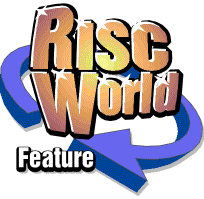
General Principles
Ovation documents
An Ovation document consists of one or more chapters, each containing any number of pages. Each page may contain a mixture of text and graphics arranged in any manner to suit the user's requirements. For example, you could create a simple letter on a single page, or a 16-page leaflet with the text laid out in columns including numerous pictures. The proportion of the document that you can see on the screen depends on the display scale; you may view a small portion of the document at a large scale, or several complete pages at a small scale. The horizontal and vertical scroll bars are used to scroll around the document.Objects
The fundamental building blocks in DTP software are known as objects. In Ovation there are three types of object: text frames, picture frames and lines. Objects are created using a set of facilities known as the Ovation tools, represented by a row of small icons near the bottom left-hand corner of the screen. Only one object at a time is 'active', the currently active object being identified by the small red 'handles' positioned around its edges (or at its ends if it is a line). You may alter the active object's size, position and style at any time; these changes do not normally affect other objects.Text frames
All text in a document must lie within text frames. A text frame has rectangular guidelines to help you lay out your page; although these are shown on the screen, they do not appear in the printed document. If you change the size of a text frame, the text inside it is reformatted automatically to fit the new shape of the frame.You may type text directly into a text frame from the keyboard. Alternatively you may import it from a text file on disc or from another application. Individual text frames may each contain their own independent piece of text (often called called the 'story'), or they may be linked together in a sequence so that the same story 'flows' from one frame to the next, whatever their physical positions in the document.
Unlike some DTP packages which allow you to work on only one page at a time, Ovation allows you to edit text across page boundaries just as in a wordprocessor. This is possible because Ovation has a default text frame (called the Principal Text Frame) which appears on every page and is automatically linked to the pages before and after it. The Principal Text Frame is present as soon as the document is created; the user does not need to define it. Its presence is another way in which Ovation differs from many other DTP packages˜in most the user must define a text frame before he can begin to type text.
If a new text frame or picture frame is drawn over the top of an existing frame containing text, the text in the lower frame is automatically reformatted so that it flows around the new frame. This feature, which ensures that your text is always visible, is called 'repelling'.
Picture frames
All pictures in your document must be placed in picture frames. You can import pictures that have been prepared with a painting or drawing program like Paint or Draw. Once imported, pictures may be moved around in the document, or scaled (i.e. have their size changed) as required. You can even 'zoom in' on part of a picture, so that the rest of it is not displayed; this is known as 'cropping'.Lines
Lines can be drawn anywhere on a page. They are useful for enhancing the look of your document or in creating forms, tables and simple diagrams. A variety of styles, thicknesses and colours is available.Nested objects
When a frame or line is drawn wholly inside an existing text or picture frame, it becomes a 'nested object' and it is linked with the 'parent' frame in which it is located. When the parent frame is moved or copied, the nested object is moved and copied as though it were a part of the parent. This nested object facility makes it quick and easy to move or copy diagrams or tables consisting of numerous objects.Paragraphs and paragraph styles
In DTP a paragraph is defined as a block of text ending with a Return character. Consequently a paragraph may be a multi-line block of text (like this one) or a single-line heading (like the one at the head of this paragraph). The justification, leading (i.e. vertical line spacing), tab stops and indents can vary from paragraph to paragraph.Moreover, you may create a named style for each type of paragraph in your document. The style can define all the possible typographical features of the paragraph, e.g. font, size, style, justification, leading, tab stops and indents. Once you have created a style, you can use it again (even in another document by using the same stylesheet˜see below) by simply selecting its name from a menu or pressing a function key. If you change the definition of a style, all paragraphs in the document which use that style are reformatted automatically.
Local text styles
When text has been typed (or loaded) into the document, its style can be changed. You can mark any part of the text and change its font, size and style. Styles available include bold, italics, underline and reverse (i.e. paper-colour text against an ink-colour background). All text displayed on the screen is shown exactly as it will look when printed ('what you see is what you get'). Local styles can be applied very quickly to change the style of individual characters, words, paragraphs or pages without having to define a paragraph style. Where paragraph styles have been applied, the local style over-rides the paragraph style.Master pages
Each chapter of a document has a master page which defines the format of each page inserted into that chapter. The master page can be displayed and edited just like any other page, but cannot be printed. If you place text, pictures and lines on the master page, they will appear on every page inserted into that chapter. So, for example, you could make a logo appear in the same position on every page, giving your document a consistent appearance.Master pages also provide a method of defining headers and footers, which are automatically updated on each page of the chapter after they have been defined.