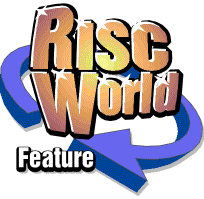
The Size Menu
Units of Measurement
Font sizes are normally measured in points (pt). One point is equal to 1/72 of an inch, so there are 72 points in an inch. The point size of a font is equal to the height of the font bounding box, i.e. approximately the vertical distance from the top of the tallest ascender in the font to the bottom of the lowest descender. In fact the font bounding box allows a little extra space for accents on capital letters.A useful conversion table between points, millimetres and inches is given on page 120 of this user guide.
Standard Font Sizes
The Size menu allows you to select from a range of standard font sizes or to specify any other size that you require. Choosing the correct size may seem difficult at first, but you will soon be able to select and recognise font sizes automatically. The standard font sizes available on the Size menu look like this:- 8 point
- 10 point
- 12 point
- 14 point
- 18 point
- 24 point
- 36 point
Changing Font Size
If a block of text is marked when a size is chosen, all the marked text will be changed to the chosen point size. If no text is marked, any characters subsequently typed at the caret will be displayed in the chosen point size. If the caret is moved to a new position in the document, any characters typed will appear at the size specified for that particular position in the document.A tick on the Size menu shows the point size for the text at the caret. If a block of text is marked, the tick gives the point size for the marked text.
Other Size
To specify a point size outside the standard range, choose Other Size. The current point size is displayed and may be edited as required. Click on OK or press Return when complete. Please note that, unlike other measurements in Ovation, the default unit for font size is always points. You may, however, enter sizes in millimetres or inches by specifying the relevant units after the value (i.e. mm, in or "), whereupon this value will be converted to the equivalent point size.Ovation allows sizes in the range 1pt to 1000pt. Sizes may be specified in fractional point sizes to an accuracy of two decimal places, but please note that the Archimedes font system is limited to a resolution of 1/16pt.
Keyboard Functions
Other Size can also be called from the keyboard by pressing Shift Ctrl O. Since Other Size displays the current font size, it is also useful as a quick check of the size of the font at the caret or in the marked text.Font size can also be increased or decreased using the following keys:
- Ctrl < decrease font size by 1pt
- Ctrl > increase font size by 1pt
- Shift Ctrl < decrease through range (8, 10, 12, 14, 18, 24, 36, 48, ...)
- Shift Ctrl > increase through range (8, 10, 12, 14, 18, 24, 36, 48, ...)