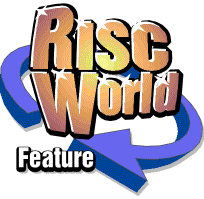
A. More about Fonts
- Paladin (a Palatino ® eqivalent)
- SwissB (a Helvetica ® equivalent)
- SymbolB (a Symbol equivalent)
- Vogue (an Avant Garde ® equivalent)
Adding more Fonts
Many other fonts are available from various suppliers. To add new fonts simply copy the new font directories into the !Fonts directory on your work disc or hard disc. On floppy disc systems you will be limited by the number of font files that will fit on a single floppy disc. The availability of disc space on hard disc systems allows virtually no limit to the number of new fonts that may be installed, but if the number of outline fonts (different styles counting as different fonts) present exceeds 45 you may experience problems with the Edit application. Edit (version 1.00) checks the contents of !Fonts when it starts up and if the critical number is exceeded, it crashes with the error message: 'Edit has suffered a fatal internal error (type=5) and must exit immediately'. If your collection of outline fonts exceeds 45, keep the 35 or so which you use most often in !Fonts and the remainder in another directory, temporarily copying them into !Fonts when they are needed.Ovation expects fonts to be available in the four styles: medium, medium italic, bold and bold italic. Not all fonts are available in all four styles and sometimes styles are known by other names. The medium version of Paladin, for example, is known as Paladin Roman. Ovation handles these variations in two ways:
- If a style that does not exist is chosen, Ovation will search !Fonts to see if an equivalent face is available with a different name. If medium is chosen, Ovation looks also looks for Roman, Light, Regular and Book. If bold is chosen, Ovation also looks for Demi and Black. If italic is chosen, Ovation also looks for Oblique and Slant.
- If a style does not exist and no alternative can be found, Ovation uses the closest possible face that does exist. For example, if Greek.Bold.Italic doesn't exist but Greek.Bold does, Ovation will use that.
Setting the font cache
The Outline Font Manager always keeps the most recently used character definitions in an area of memory called the font cache. The bigger the font cache the faster will be Ovation's response, since there will be fewer occasions when the font manager must access the !Fonts directory on disc for font information. If there is only a very small font cache or no font cache at all, the Font Manager may have to access !Fonts for every character that is drawn on the screen, greatly increasing the time taken to put characters on the screen.The size of the font cache can be set in two ways:
- Use the task manager to set the font cache in the task display window.
- Configure your computer using *CONFIGURE FontSize, which will set the power-on default.
Configuration settings
A number of configuration settings held in the computer's CMOS RAM are used to control the quality of the displayed characters. For most users these settings can be ignored, since they are set to sensible defaults on power-up. The suggested settings for various configurations are shown below, followed by a description of each option. These values may be changed in the usual way using the *Configure command.
Available RAM 1Mb 1Mb 2Mb 2Mb 2Mb 4Mb 4Mb 4Mb
Screen mode 12 20 12 20 23 12 20 23
FontMax2 15 30 15 30 0 20 40 0
FontMax3 30 60 30 60 60 40 80 80