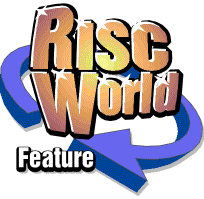
D. Date and Time Format
- Shift Insert insert time
- Insert insert date
- Shift Ctrl Insert insert time and date
The default formats are:
- time: 8:34pm
- date: 30th October 1990
- time and date: 30th October 1990 8:35pm
Set Ovation$DateFormat %ZDY%ST %MO %CE%YR
Set Ovation$TimeFormat %Z12:%MI%AM
These variables are made up as follows. Each field represents a component of the string to be printed. If a component does not begin with a % character, that component is sent to the string as it stands. In the above examples note the two spaces in the date format and the colon in the time format. You could add commas or dashes to separate components if you prefer.
If a component is prefaced by a % it is a code representing data to be processed from the computer's internal clock and calendar. If a Z follows immediately after the %, leading zeros are suppressed.
The following codes are recognised:
Name Value Example
--------------------------------------------
CS centi-seconds 99
SE seconds 59
MI minutes 05
12 hours in 12-hour format 07
24 hours in 24-hour format 23
AM 'am' or 'pm' am
PM 'am' or 'pm' pm
WE weekday, in full Thursday
W3 weekday, first three letters Thu
WN weekday, as a number 5
DY day of month 01
ST 'st', 'nd', 'rd' or 'th' st
MO month, in full January
M3 month, first three letters Jan
MN month, as a number 01
CE century 19
YR year within century 91
WK week of the year 52