



Turbo charge your StrongARM
Aaron shows you how to get more speed for no money
Last time I left you with a StrongARM card that could have its clock speed set higher (overclocked) that Acorn had intended. However before we continue a couple of words of warning, firstly the StrongARM is quite static sensitive, you need to work on an anti-static bag and handle the chip with great care, it can't be stressed enough but before starting work read through the entire article, and the article in the previous issue. If you don't feel happy doing the modifications then don't do it. If anything goes wrong you could end up with a dead StrongARM processor card, which is not really ideal. Read the "From the beginning" section from the previous article before starting any work on the StrongARM.
This time we need to look at the possible repercussions of making this change to the card, these can be split up into two easy to digest lumps, will it work? Will it overheat?
Will it work?
If you have made the modifications to your StrongARM as covered in the last issue then you should have tested it by now. The best thing to do is check the card at it's default speed setting which will be either 202Mhz or 233Mhz. If the card functions at this setting then you need to then switch the computer off, move the dip switches to the next highest setting and test the machine again to make sure it starts up properly. Now run one of the speed tests to check that the machine is indeed running faster, if there is no improvement then you have not cut the tracks properly, or have not changed the dip switches. Assuming the test runs OK and performance has increased slightly you can turn the machine off and leave it to cool down for a few minutes before trying the next speed setting. This should be done with the top removed from the machine. You should not leave the machine running for more than a couple of minutes whilst testing cards in this way. If you do need to use your computer for any length of time before adding cooling to your StrongARM then clock the chip back to its default speed.
Will it overheat?
Having run the above tests you may find that you can clock your card up to full speed and the machine will still start up with no problems. However if you left the machine for any long period you risk damaging the StrongARM. The only way to know if the card will overheat is to try it, I do not recommend this at all. If your card does overheat you may need to buy a new one and that can be expensive. As I said in the previous article I do know of overclocked StrongArms that have run for years with no cooling, however I know also now know of one that was overclocked, got left on "soak test" for a couple of hours and is now only suited to life as an ornament, so to prevent this happening to your card we need to look at cooling options.
Passive cooling
An option that works for many users to to simply fit a heat sink to the StrongARM chip itself. This has been covered in a previous issue of RISCWorld, when we showed you how to modify your VIDC chip. To recap you need to cut down a heat sink so that it is the same size as the top of the StrongARM chip itself, most heatsinks are made of aluminium and can be cut using a normal hacksaw. You will also need a tube of heat sink thermo compound, which is designed to carry the eat from the chip to the heatsink, and a tube of super glue. Spread some thermo compound over the centre of the chip leaving a small clear area at each corner. Having done this put a small blob of superglue in each corner and then attach the heatsink. Hold this in place for around 10 seconds to let the super glue take hold.
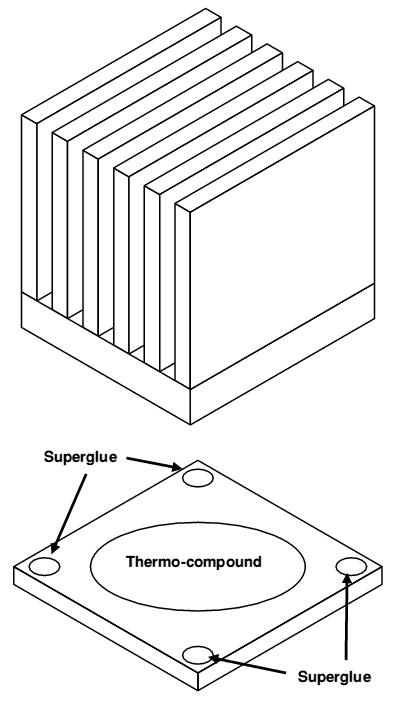
Attaching the heatsink to the StrongARM
In most cases passive cooling will be enough to stop the StrongARM from overheating, however for a real belt and braces approach you could also consider some active cooling.
Active cooling
Having fitted a heatsink to the StrongARM we can now also superglue a small fan to the top of the heatsink to provide continuous airflow to improve cooling. You will need a small fan for this, not the standard PC type processor fan, but a small harddrive fan (used to externally cool harddrives). These are getting a little difficult to get hold of now and so you may need to visit a local computer fair in order to find one. Just like the heatsink the fan can be attached using superglue and needs to be held in place for ten seconds or so.
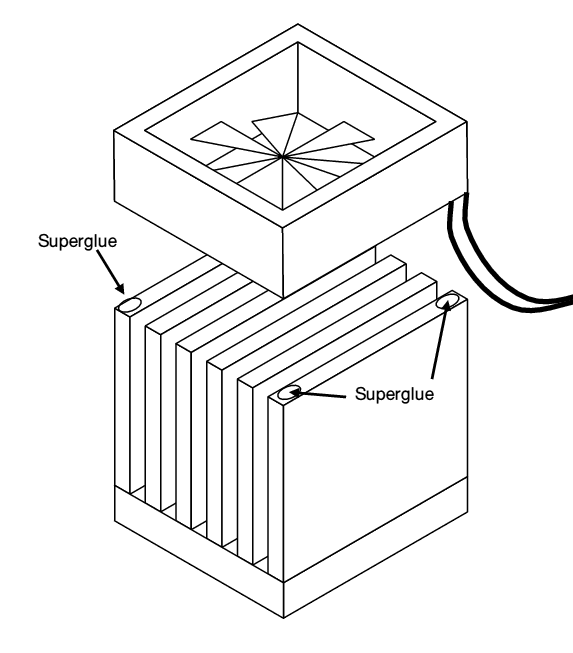
Attaching a fan
All that now remains is to provide power to the fan. Most fans have connections that are designed to plug into a motherboard socket, however the easiest way to obtain power from a RiscPC is using one of the power leads designed to power a harddrive or CD-ROM. To do this you will need a power extension cable with the correct type of socket and a small scotch block (a plastic terminal block with screw contacts). My RiscPC has three power cables for drives, one for a hard drive in the bottom segment, one for a drive in the first slice and one for a drive in the next slice. Since I only have a hard drive and a CD-ROM I had one power cable free.
The first job is to cut the power extension cable in half and clean up the now bare ends. You will have four wires, cut four connections off the scotch block and attach each of the wires from the power extension to one terminal in the scotch block. Only the red and black wires need to be used but by putting all four wires into the scotch block we can prevent any coming lose and dangling around inside the computer with potentially drastic results. Now cut the connector off the fan and join the red wire from the fan to the red wire from the power extension using the scotch block. Now do the same for the black wire, you should have something that looks like this.
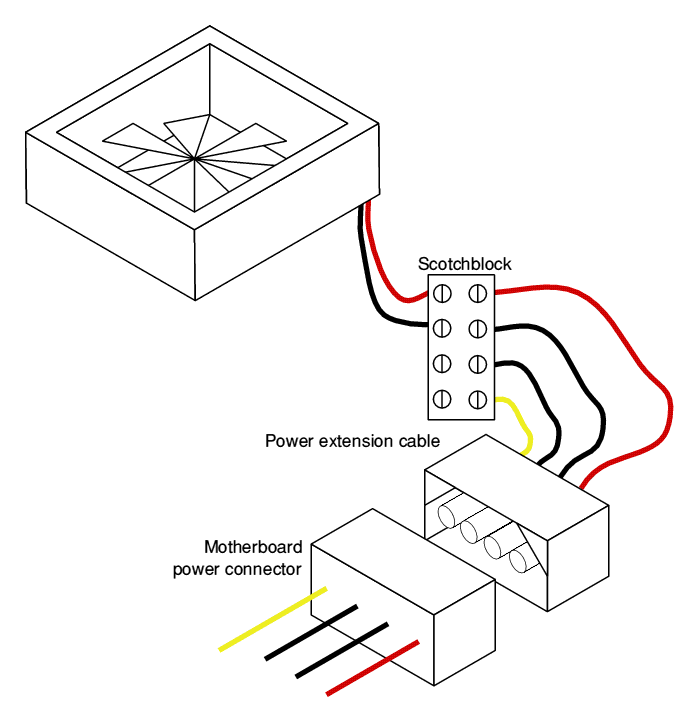
Wiring the fan
All the has to be done is to plug in the newly cooled StrongARM card, complete with fan and heat sink and ensure that it works OK. Firstly clock the processor back to its original speed before inserting it. Check all connections to make sure you have no lose wires, make sure that you haven't pulled off the harddisc IDE cable as this can be done accidentally. Now turn the power back on and see what happens, the machine should boot normally, if it doesn't turn the power back off, check for lose cables and make sure the StrongARM card is correctly inserted.
If the fan doesn't work then check your connections, especially make sure that you have not tightened down the scotch block screws onto the insulation and so don't have an electrical connection. Now you can try the machine at full speed. Turn the power off and clock the StrongARM up to full speed and try the machine again with the lid off. I recommend using the machine for a couple of hours on full speed to check the cooling and performance, if the machine shows any stability problems turn it off and let it cool down, now try it on the next clock speed down.
If all has gone well then congratulations, you have produced your own Turbo StrongARM for only a few pounds. Once you have used an overclocked machine for any period of time you won't want to go back to a standard one.
Aaron