


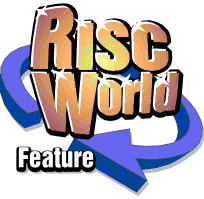
WebFX3D
RISCWorld presents the WebFX3D Manual.
| Getting Started |
This section contains the following topics:
System Requirements
Installation and Running
Getting Help
| System Requirements |
The minimum specification of RiscOS system to allow WebFX3D to run and operate is a 4MB system running RiscOS 3.1 or later, fitted with a hard disc drive, and a monitor capable of displaying 256+ colours at 640x480 resolution. We recommend that WebFX3D be run on a RiscPC or faster computer.
For serious use, where large renditions of complicated scenes will be generated, more memory will be required. WebFX3D was created and tested on a RiscPC600 with 8MB RAM.
| Installation and Running |
WebFX3D must be installed on a hard disc drive. An installation program is used to guide you through this procedure. Before you install WebFX3D on your computer, it is wise to back up each of the disc(s) supplied with this product. The disc(s) are not intended for use other than with the install application.
Procedure
Place the WebFX3D disc in the floppy disc drive, and click on the drive icon. Double-click on !Installer in the filer window which opens. Follow the instructions supplied by the installer application, these will guide you through the installation process.
Running WebFX3D
To run WebFX3D, open the directory where you installed it, and double click on the !WebFX3D icon.
| Getting Help |
Originally, WebFX3D was supplied with a printed manual. A simplified, software manual was also provided. The printed manual has since been replaced with the software version you are reading now . However, the original help (now redundant) is still available, and this is described below. For information on this help system, load the Dansoft Help manual.
The Original Help
WebFX3D uses simple hypertext based help to provide help when required. Help can be run separately to WebFX3D, or WebFX3D can open help at a specific topic when required.
Running Help
To run help separately to WebFX3D, click menu over the !WebFX3D icon and open the App. '!WebFX3D' sub-menu. Click on Help.
To run help from within WebFX3D, click menu over the WebFX3D icon on the iconbar, and select Help. Additionally, wherever you see a button containing the text 'Help' etc. click and help will be opened at the relevant topic.
Hypertext
Hypertext is a simple way of organising information to allow people to access it easily. The concept is based on hyperlinks, which are connections between pages in a manual. By clicking on a hyperlink, the page associated with a link is opened.
Navigating through Help
In Help, hyperlinks are shown by green underlined italic text. Whenever the mouse is moved over a hyperlink, the pointer changes to a hand. Click on the link to open the related page. To go back to the last page select 'back' from the menu. Click the 'contents' menu item to open the contents page.
RISCWorld