


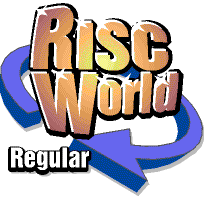
The Education Column
Andrew Harmsworth with the latest Education news
Having to use a PC more and more often in my work, I have to keep reminding myself that computers are merely tools and that they're supposed to make our lives easier. When recently battling against MS Word's so-called intelligence, I rediscovered something I used to use in Impression, but had forgotten all about...
Abbrev. Dict.
Repeatedly typing in technical terms, such as "electro-magnetic induction" it's often a good idea to make use of your word processor's abbreviation dictionary. I happily used Impression Publisher for years to do this - it is a feature often overlooked by even experienced computer users.
Whilst hastily writing up a series of questions involving speed and acceleration, I was getting fed up with entering ms-1 and ms-2 as their respective units of measurement. [Strictly speaking, of course, there should be a quarter-em space between the letters, but this document is written in HTML and I really can't be bothered to look it up - I'm not even sure it exists!] Surely Word could be taught to expand a simpler version, just like Impression?
Well, here's how it's done in Impression Publisher. Since many of us are looking forward to a new version of this backbone of RISC OS desktop-publishing, it's worthy of mention before its rebirth. First, go to Impression's Utilities menu:
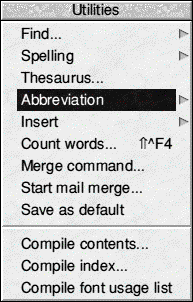
Fig. 1: Impression's Utilities menu
First, set Expand as you type on. This will ensure any abbreviations that Impression knows are used:
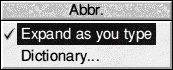
Fig. 2: Impression's Abbrev. menu
Next, load Impression's Abbreviation dictionary:
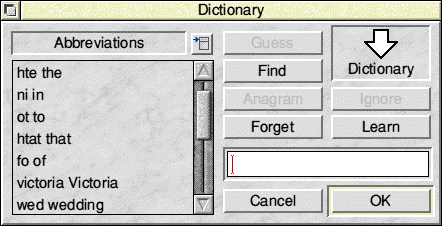
Fig. 3: Impression's Abbrev. Dict.
As is almost certainly to be obvious, you can see that I've previously used the Abbrev. Dict. to solve popular typing errors, such as teh instead of the. But can it cope with my rather demanding requirements?
Learn Once - Use Indefinitely
To teach Impression an abbreviation is easy. All you have to do is first enter the abbreviated form of the word or expression. Let's start with a simple one with which people are familiar:
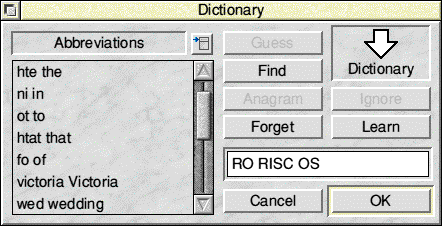
Fig. 4: Learning RO = RISC OS
With the abbreviated form of the word entered - RO in this case - separate what you want in its place by a space - in this case RISC OS. Click learn, and Impression will now automatically turn RO into RISC OS for you. It is case sensitive, so ro or Ro will not work.
But what about the more sophisticated ms-1? MS Word has the ability to handle formatted text as part of its AutoCorrect feature (although it's very hard to use!). Impression (at the moment) does not, but fortunately it can handle special characters entered either from !Chars of using the alt key.

Fig. 5: Learning ms1 = ms-1

Fig. 6: Entering -1 via !Chars
Impression has its limitations. For example, MS Word will automatically convert 1/2 into ½. Impression cannot do this, even via the abbreviation dictionary, as it does not appear to handle the / character. Perhaps further enhancement of the abbreviation dictionary in the 32-bit enhanced version of Impression being developed in Holland could be on the cards?
In MS Word
To use auto-correction in MS Word, click Tools-AutoCorrect, then enter what you want replaced, and what with. To use formatted text, first enter what you want to have as the replacement text in the document body itself. Select the expanded word (e.g. ms-1) then choose Tools-AutoCorrect from the menu. Click the formatted text option (this defaults to off, even if you've selected formatted text!), then enter the abbreviated form to its left:
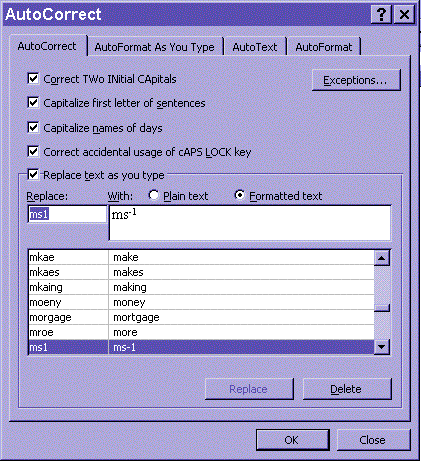
Fig. 7: Setting up formatted auto-correct in MS Word
This is a powerful feature that should be a useful tool on all desktop publishing or word processing software. A quick look at TechWriter Pro+, Textease and an early version of Ovation Pro doesn't seem to indicate its presence. I always loved Impression and suspect it might be on for something of a resurrection later this year...
If you have any questions or comments on the use of RISC OS computers in education, please either email education@harmsy.freeuk.com or better still join the RISC OS Education Discussion List, and air them there.
Andrew Harmsworth