


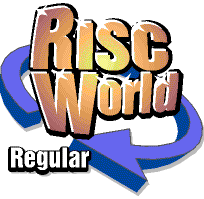
PD World
Paul Brett with the latest freeware and PD releases for RISC OS.
After last issue, where I covered some of the bigger freely available applications I thought that in this issue I would take a look at some of the recently updated or newly released utilities for RISC OS users.
GedText - Rob Hemmings
GedText is an application which produces a full report (in the form of a text file) of the entire contents of a Gedcom (family history) file. It was written to work with the files generated by the !Family application on RISC OS but should work with a standard Gedcom file produced by any family history application.
The most recent changes to GedText are described in a Changes file inside the application but are mostly bug fixes and improvements to the number of Gedcom tags handled. There is also some tidying up of the order of the output for each individual in the file. GedText is freeware but if you find it useful it would be nice if you could let Rob know. Suggestions for future changes are welcome and may even get implemented - depending on his available time.
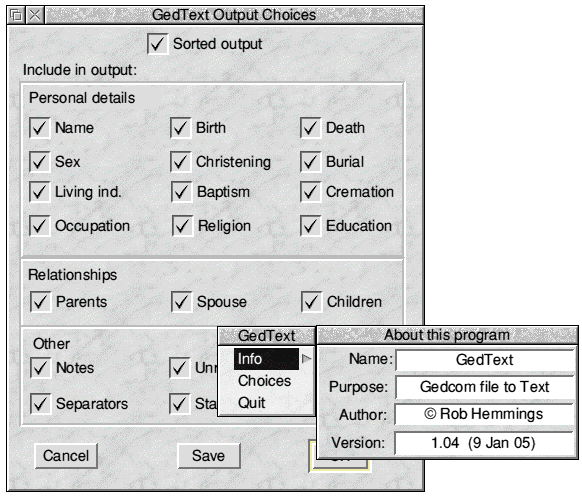
GedText
SwiftJPEG - Andrew Hodgkinson
SwiftJPEG is a JPEG viewer for RISC OS and runs on RISC OS 3.1 through to RISC OS 5. To run on RISC OS versions 3.5 and earlier you have to load some support modules, as described in the manual. RISC OS 3.6 and later need no additional software.
SwiftJPEG provides a fast and convenient way to view JPEG images without using a lot of the computer's memory. On a RISC OS 3.1 machine with the relevant modules loaded, SwiftJPEG provides a chance to view images that would normally be far too large to fit in memory using the conventional mechanism of decompressing the image using something like ChangeFSI. On RISC OS 3.6 upwards, the Draw and Paint applications can both read JPEGs directly. Draw keeps the image as a JPEG, but Paint decompresses the image completely, which means a large JPEG can require a very large amount of RAM to be viewed. Neither application is designed purely as a viewer for images; both are designed as editors for other kinds of material. SwiftJPEG fills this gap.
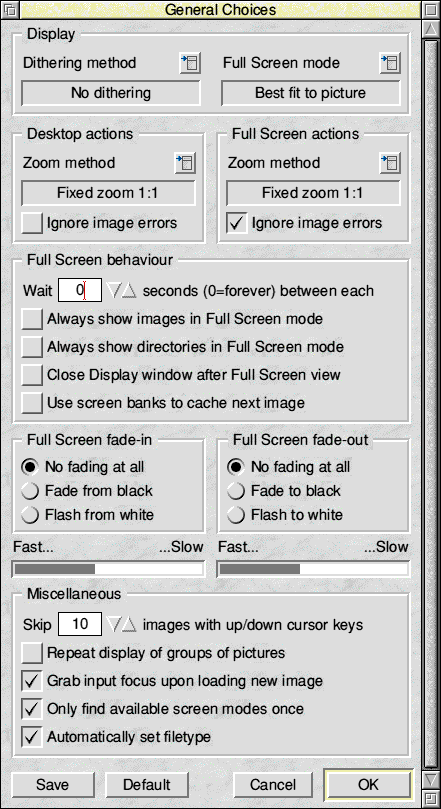
SwiftJPEG
TVGuide - Jaffa Software
TVGuide comes from Jaffa Software, the developers of WimpWorks. The program logs onto the bleb.org/tv/ website which contains UK television listings for all major channels and radio stations. The resulting TV guide can then be displayed in a desktop window. Users will need the AcornURI modules, which are available from Castle Technology. To use TVGuide simply load it onto the icon bar, press menu over the iconbar icon and click on Update from the menu. TVGuide will now go and download the listings and display them in a desktop window.
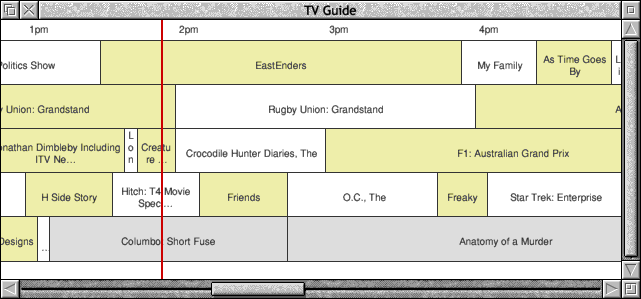
TVGuide
ViNCe - Vincent Lefèvre
This is the latest version of the VNC client originally ported to RISC OS by Henrik Bjerregaard Pedersen. VNC allows you to see the display of, and operate, a remote computer over a network. I strongly recommend that users read the !Help file supplied as ViNCe needs to be used either from the command line, or using set up using custom written Obey files.
Wibli - Stewart Brookes
Wibli is an application designed to add extra toolbars to either EasiWriter or TechWriter. Wibli comes in two parts, the !ButtonBar application and the !Wibli application. In order to load the version of Wibli you want you need to double click on the correct !ButtonBar application first, then double click on the !Wibli application. Stewart warns users that if this is done in the wrong order things can go wrong!
When WIBLI is active, two buttonbars will appear when you open an EasiWriter/TechWriter document:
- The Mini Bar (bottom left, sitting on the horizontal scroll bar)
- The Side Bar (running down the right-hand side of the screen).
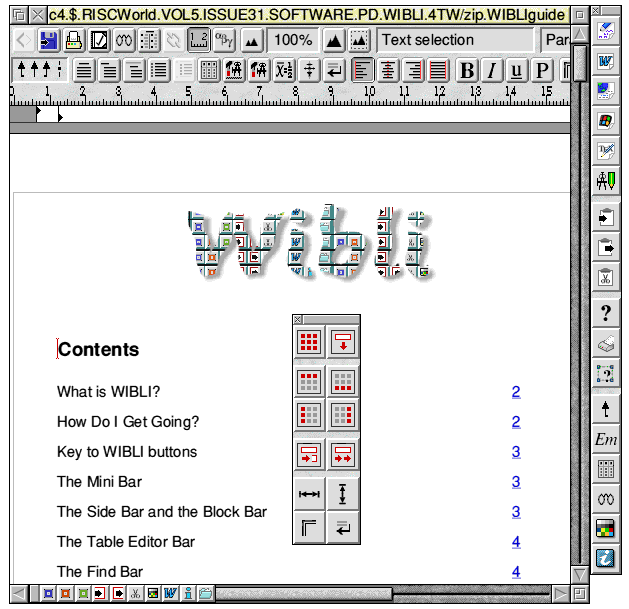
Wibli and TechWriter
If your EasiWriter document is fully-maximised (i.e. fills the whole of your desktop), then the Side Bar may not be visible. If that's the case, then click with Select on the Green button on the Mini Bar, and the Block Bar will appear within your document. The Side Bar and the Block Bar are functionally the same. Clicking with Adjust on the Blue button on the Mini Bar will cause the Block Bar to close and the Side Bar to open.
The Blue, Red, and Green buttons on the Mini Bar perform the following functions:
- Blue
- Select: Open Find Bar
- Adjust: Open Side Bar and close Block Bar
- Red:
- Select: Open Table Editor Bar
- Adjust: Open Function Keys Bar
- Green
- Select: Open Block Bar
- Adjust: Remove all open Bars *except* the Mini Bar
The 'WIBLIguide' provides a key to the functions of all the buttons and buttonbars, and explains how to customise what opens and when. Interactive Help is also supported.
LaBella - Ray Favre
We covered LaBella in the last issue, however there have been a couple of further updates and a new version (4.10) is now available. I have put a copy in this issue's software directory.
That is all we have time for this issue, see you for the first issue of the next volume!
Paul Brett