


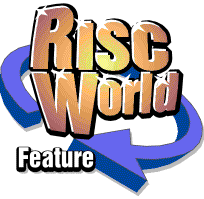
Ancestor+ Version 3
We put the latest release under the microscope...
My interest in tracing my own family tree is quite recent. I found myself attending the funerals of some of my elderly relatives, people who I had known for my entire life, and realised that I didn't know exactly how many of them fitted into my rather large family. It also occurred to me that by the standards of a greater number of my family I was one of these elderly relatives. I therefore began to wonder how the other elderly members of the family were connected to a vaguely remembered collection of great aunts and great uncles.
So I started to create a family tree while there were still people that I could ask. Of course I added in the younger generations, mostly now moved far away. Soon I was acquiring not just names but also information about family members I had never even heard of. I discovered that two of my mother's siblings had died in infancy and one of my father's brothers had died of diphtheria whilst aged only eight. What had started out as an exercise to get the relationships straight in my own head had begun to take on an impetus of its own, and obviously needed a bit more than a couple of sheets of paper and a notebook.
At first I tried using Dennis Howe's program !Family, but I found it rather restrictive as there was no simple was to include all the miscellaneous data I had accumulated. I had read about Ancestor+ and so decided to purchase a copy for use on my RiscPC. It was not until after I had typed in all the data I had collected that I realised that I could have saved myself a lot of time by transferring a lot of it from the original !Family program that I had started using first.
After I had completed the work I then realised that there was still a great deal of information missing. I didn't have the birth dates for many of my family and in addition I didn't have maiden names for a great number of the female relatives. I would need to get to work to try and discover this missing information whilst there was still time.
The Ancestor+ package
Having related how I got started in tracing my own family history I will now get to the real purpose of this article and describe Ancestor+.
From speaking to APDL I understand that although Ancestor+ was written and developed entirely by David Holden of APDL it is based on a program that was being written by a gentleman called Graham Crow. He, in turn, based much of it on his earlier program Ancestry. This was, I believe, supplied by Minerva Software.
The Ancestor+ package consists of a CD containing an installer for the program, some example files and an HTML version of the manual for those who like to read on screen. There is a printed manual in a ring binder. Although the manual seem fairly good I do, I am afraid to say, have one criticism. It is this, the manual doesn't contain an index. This in my view is somewhat of an oversight on APDLs part. Also supplied with Ancestor+ is a program for converting files from some other RISC OS programs to Ancestor+ format, eg. !Family and the original Ancestry and Ancestry II.
During the installation process you are asked to enter your name and a Registration File is created. This contains your registration data and is important because it lets you download updates from the APDL web site. These appear as restricted demo versions, but when you copy your registration file to them they become unrestricted.
This review describes version 3 of Ancestor+. I understand that earlier versions are similar but this version does introduce some new features. In particular the layout of the Ancestor files themselves have changed. This means that if you've upgraded from an earlier version you will get a series of warning messages when you first run the new program telling you that these files are for the wrong version. Don't worry, just set your choices and re-save them. The first time you load a file you will be warned that it is in the old format and that it will be converted to the new format. This does make the files larger, but the new file format, so I am told, has been designed with space for expansion if this is needed in the future. If you want to exchange data with someone who only has an earlier version of Ancestor+ then you can save your family tree in the old format, but some of the 'new' information won't be included if you do this.
Entering data
There are two windows that are used for typing in the details of a family. The Main window shows a rather limited view of one person and his or her immediate family members. These aren't laid out in the usual 'family tree' way but, as shown in the picture reproduced below, people are piled one on top of another in 'stacks'. Initially I considered this to be rather restrictive, apparently it is inherited from Graham Crow's original Ancestry program, but you do get used to it (and there is an alternative, as I will show later) and it has the advantage that it is much more compact than the more common method.

The screenshot shows part of the sample Royal Family database supplied with the program. With the Queen at the center you can see how the window shows her immediate family members. Her children are shown in a stack below the brief information about the marriage to Prince Philip. On the right hand side of the stack is a menu button, and if you click on this a list of the children appears, as shown:

If you select a person from this list they move to the top of the stack. Had there been more than one marriage or more than one sibling then they too would have been stacked and a similar menu button would have appeared beside those stacks which then works in a similar way.
If you move the mouse pointer over any of these people's 'boxes' and click SELECT then that person will move to the center position and the window will be redrawn to show their immediate family members. Using this method you can move around the family tree. If you click ADJUST the the person's Details window will open. This is the place where all the information about a person is typed in and can also subsequently be edited.

There are actually some more fields in this window but the picture shows the main ones where you enter the information about the person. Most of this is self evident but some does require further description.
Like the main window layout the 'Status' field is a leftover from Graham Crow's Ancestry. It holds only a single letter code which you can use for whatever purpose you wish, or one can just leave it blank.
To the left of the date of birth field is another icon. This is used for a 'date modifier' which can be selected from the menu or typed in. This lets you add various options where the date is not certain, such as 'Before', 'After', 'Estimated', etc. To the right the program will show the current age of the person, if they are still living. The question mark shown in the illustration demonstrates another feature of Ancestor+. You can set an age after which a person might possibly have died, even though no date of death has been entered. By default this is 80 years old and as the Queen is 81 the question mark shows that she has passed this age. The large field below these lets you enter the place of birth.
The 'Died' section below this is identical except that it concerns the time and place of death. If a date of death has been entered then the field on the right will show their age at death.
The Baptised and Buried sections are simpler, having just a field for a date and a place.
Some of these fields can be used for a different purpose if you prefer and their names can be changed. The Title, Byname (or nickname), Baptised and Buried fields can all be changed if you prefer to use them for something else. For example, there would be no point in a Baptised field in a non Christian family.
The buttons labelled 'Links' allow you to create a list of people to whom this person in linked, probably other than by direct family ties. This means that if you are interested in family history rather than genealogy you can introduce people who aren't strictly part of the family but still have them linked in.
The lower half of this window (not shown) has 5 further fields, each of which can have a date and some text. These are the User fields and you can use them for whatever you want, such as occupation, address, etc.
There is a toolbar at the left of the window. Clicking on the top button moves whatever person's details you are looking at to the center of the main window. The next button, the one with the question mark, carries out a quick check on the person to make sure that the data you've entered, especially the dates, is within certain limits. I found this to be especially useful because it is easy to mistype a number and enter a totally inappropriate date.
The next icon opens a small window which can hold up to 20 names. Since most families often have many people with the same forename or surname this can save a lot of typing as when you click on the name in this window it appears in the field in the details window. Any names entered in this window are saved with the file.
The remaining buttons allow you to create and access much more information about the person and I will go into this later.
Creating families
Once you have entered the data for a number of people you will want to link them together into families. It is this which creates a 'family tree' rather than just a lot of information about individual people. With Ancestor+ I found this to be very easy.
In Ancestor+ each person is given a unique number. You can see this number in the bottom right hand corner of each person's 'box' in the main window and at the top of their details window. If you click on the '=' button on the main window's toolbar a window like this will appear.

You just type the numbers of the 'husband' and 'wife' into the two red writable icons and when you press Return their names will appear. Instead of typing the numbers you can actually drag the number from the box in the main window to the icon, which helps to avoid mistakes.
Although I have referred to the two people as 'husband' and 'wife', Ancestor+, unlike some programs, isn't fussy about this. Quite often (especially in modern times) a family unit may have two same sex partners, or only a single parent with the other unknown. Ancestor+ permits this type of family, although I am fairly sure that my elderly relatives would not.
To add children you just type in their number(s) in the blue icon at the bottom and click on the '+' button. If they are adopted then you just select the button marked 'Adopted' before you click on '+'. Once again you can drag the child's number to the icon instead of typing it if you wish. You can then fill in the data in the other fields, such as the date and place of the marriage (if any), and how and when it ended. If you don't enter a date for the end of the marriage but one of the partners is dead then the End date will be automatically entered as their date of death and the 'Ended by' field will show 'WD' or 'HD' for 'wife/husband died'.
When you've entered all the data click on 'Add' and the family will be created. The main window will then be redrawn to show the new family. During this process the program checks all the various dates. It will issue warnings if, for example, there's a huge age discrepancy between the partners, if a child is born while the mother is too young or too old, etc. Again I found this most helpful as it avoided a mistake that could have caused problems for myself later on.
Once a family has been created you can re-open this window at any time by clicking on the number in the blue box between partners in the main window. For example, if you click on the number 38 between Queen Elizabeth and Prince Philip in the picture above their family details will appear, like this;

If you click on the menu button beside the number of children a list of all the children will appear, like this;

This shows their names, their number, and the 'bullet' character indicates that they have children. Adopted children will have an 'A' beside their name.
This has shown how very simple it is to enter peoples' data into Ancestor+ and link them into families and so into a family tree. You can, of course, go back at any time and add to or amend any of the data,. Most likely you will probably want to do this frequently as you find out more about the people.
Drawing charts
If you click on the rightmost button on the main window toolbar Ancestor+ will create a chart. This can be either a chart of the ancestors of the person in the centre of the window, a chart of their descendants, or an Hourglass chart, which is both combined. For example, a descendant chart of Queen Elizabeth would look like this;

You can see that this shows all the children their marriages and their children.
The toolbar along the top of this window duplicates many of the functions of the main window. If you wish you can change the layout of the chart by dragging people around and the links will automatically be redrawn.
The chart can be saved as a DrawFile, and it can be split up into pages (A3 or A4) to make it easier to print if it's a large chart.
There are lots of options when drawing charts. You can make them Bloodline Only which will ignore anyone who isn't directly relevant to the family tree, and you can eliminate people you don't want to appear for any reason by dragging them to the 'bin' icon (this just removes them from the current chart, it doesn't delete them entirely). You can also set the colours used, the fonts and font sizes, the size and spacing of the peoples' details, which details are shown and whether there's a border around each person and much more. You can save the settings and the particular settings used for a chart can be saved with the file so if you draw another chart from that file it will use those settings, not the standard ones.
Ancestor+ can also produce Pedigree charts. These show just a person's parents, grandparents, great-grandparents, etc. back as far as seven generations if required. Once again these can be saved as a DrawFile.
Once you've drawn a chart you can export all the people on it as a sub-file, or create reports on them all or export the data in any of the forms that Ancestor+ can save its files, such as GEDCOM (a standard type of file that is used on PC programs) or HTML.
Information overload
As you find out more about your family members you may well begin to accumulate a lot of information that doesn't fit easily into the main database. For example, you may acquire pictures, newspaper cuttings, scans of documents such as marriage certificates, birth certificates, apprenticeship papers, etc. Ancestor+ lets you put all this stuff into a Resources Directory. This is separate from the actual database file and is a tree-like structure with a folder for every person and another for every family. You don't need to bother about how this is arranged because to access this folder for any person or family you just click on the filing cabinet button in the the Family or Details window toolbar and it will open automatically.
There are a few 'special' files that can be included in a person's or family's folder. A text file called Notes will be loaded into your text editor when you click on the button with a picture of a notepad. This file can also be included in reports, GEDCOM and HTML files if required, and so it would normally be a brief resume of the person.
Similarly a text file called 'Proofs' will be loaded if you click on the button with a picture of a rubber stamp. This would be details of where you obtained the various information (e.g. parish records, references, and so on) so that the data can be validated.
The final button will open a text file called 'Links'. This would be any relevant information about people who have been linked to as described previously.
Searching
If you click on the binoculars button on the toolbar a window will open that lets you search for people with certain characteristics.

You can search for people by name or any other text that appears in any of the fields in their details window or by any of the other parameters that appear in the lower half of the window. For example, you could find all of the people that were alive during, before or after a certain year, anyone who lived more than or less than a certain number of years, all the people who were born in a certain town, and so on. These people can then be added to a 'list' and you can carry out various functions on these people such as compiling reports or exporting their data as a 'sub file'.
Reports
Ancestor+ can produce reports on a person or people in a variety of formats. There are several options for simple reports built in to the program, but you aren't limited to these as Ancestor+ has a sort of 'programming language' which you can use to produce your own report format. This language consists of a large number of 'tags' which you can place into a file and when the program finds these it substitutes the data for the person defined by the tag.
This system does take some time to understand, but the results can repay the effort. Since the file can be in a variety of formats such as plain text, a DrawFile, etc. it lets you produce professional looking reports from your data.
Import and Export
As well as its own file format the program can import GEDCOM data. This is very handy as GEDCOM is the standard method of exchanging data used by most genealogy programs and web sites. It can also import data in CSV (Comma Separated Value) format. This has to be in a specific layout (which is described in the manual).
There are lots of options for exporting data. This picture of the Save menu shows them.

The CSV option lets you save the chosen fields as a CSV file. This can be loaded into most ordinary databases or spreadsheets and is a way of sending data in an 'editable' form to someone who doesn't have a program that can read GEDCOM.
The two HTML options allow you to produce a list of all or part of the tree in HTML format. This can be either one long file, or an 'index' file with a separate file for each family and person. In either case there are various options for which data you want to include and it's all cross referenced with lots of links between the people and their families. This is ideal if you want to put some material on a web site, but it's also a great way of sending it to someone who has a computer but no appropriate software as almost every computer now has a browser that can display HTML information.
GEDCOM and Old Format have already been described. The version of GEDCOM supported is 5.5, and although there are later versions this is the one used and understood by most programs on other computers.
Choices
As I said previously, there are lots of configuration options for Ancestor+ and it would take too long to go into them all. This picture shows the main Choices window and it shows most of the options.

The ones at the bottom left are the settings used when carrying out the checks as you enter data. To the right are the names you want to assign to the various fields and the GEDCOM tags that will be used when you save data in that format. If you don't include a GEDCOM tag then the field won't be saved in a GEDCOM file. The ones shown are the program defaults.
The section at the top right lets you customise the layout of the main window and sets what information is shown in the 'boxes'.
Each database also has its own individual set of options which are saved with it, so you can have different settings for each file if you wish and they will automatically be applied when you load that file.
You can also save the positions of most of Ancestor+'s many windows and dialogues. This lets you set the place where you want them to open and is a boon if you are using a wide screen monitor.
Overall
There are many more features of Ancestor+ that I haven't described here and it would take far too long to list them all. Instead I have concentrated on showing how easy it is to enter your data and link people together (which is the main point of any family history program) and how it's very simple to store all the miscellaneous material you might collect about the various family members.
The current version of Ancestor+ is fully 32 bit neutral and runs on just about everything from the older Archimedes machines to an A9, Iyonix or VirtualAcorn.
I do have a few criticisms, but the good points far outweigh them, particularly the program's ease of use. Most people should find it very easy to get into as although it does have a lot of 'bells and whistles' the basic data entry is straightforward and it doesn't require a lot of setting up before you can use it.
Ancestor+ is now in its third incarnation, this latest version having been introduced earlier this year. Like the update to version 2 this was a 'paid for' upgrade but it is well worth the price, especially as it includes a complete new printed manual. Normally upgrades are free and can be downloaded from the APDL web site (there have been several since the introduction of version 3, the current version number being 3.12)
Ancestor+ costs £59 including UK post, and in my opinion is well worth the price.
Product details
| Product: | Ancestor+ |
| Supplier: | APDL |
| Price: | £59.00 inclusive UK postage and packing |
| Address: | 39 Knighton Park Road, Sydenham, London SE26 5RN |
| Tel: | 0208 778 2659 |
| WWW: | www.apdl.co.uk |
| E-mail: | info@apdl.co.uk |
Charles Embersley