


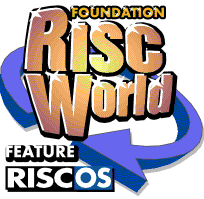
Impression 20 years ago
The Foundation RISCWorld time machine rolls back to 1989...
Do you still use Impression Publisher? I do, indeed I've now been using versions of Impression to write letters and produce documents for almost 20 years. That's a very long life span for any piece of software. So to celebrate Impression's forthcoming birthday we go back to to very first review of a beta version, written by Lee Calcraft and published in RISCUser in November 1989...
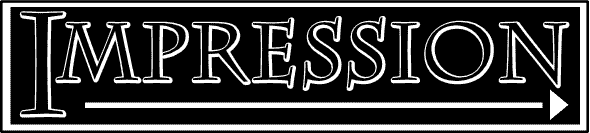
Inside the box
Impression is the second DTP package to appear for the Archimedes. Acorn DTP was released a couple of months ago, and at least two more contenders - from Beebug and from Clares - hover in the wings. At the time of writing, Impression has not yet reached a final release version. It is expected that this will take at least another four weeks, and possibly more. The version tested here is a so-called beta-test version, which contains almost all the features to be implemented in the final version, and, I am pleased to report, very few bugs.
The very smart packaging for the product is already finished, and contains an almost completed manual and four discs (including a disc of Acorn's new outline fonts, and one containing a number of pictures in bit-image and draw file format), and a dongle. This latter device must be plugged into the parallel printer port at the rear of the Archimedes before Impression will operate. The device is electrically invisible as far as the user is concerned, and protrudes just about 2 inches from the rear of the machine. Additionally, the pack will contain a book on desktop publishing.
Initial Impressions
Impression is an extremely powerful and complex piece of software. It multi-tasks from the Desktop, and uses trees of RISC OS menus and smart dialogue boxes for its user interface. Impression is also very fast, and is written directly in native ARM code. This not only means that the code can be hand-optimised for speed, but that it is far more compact than the likes of Acorn DTP which was compiled from a C source.
Yet in spite of its complexity, Impression can be used very simply. Double-clicking on its quill icon in the directory viewer will install it on the icon bar. Clicking on this will open up a new document (you can open as many as you want). Alternatively, dragging a previously-saved document to the quill icon will open a window on it.
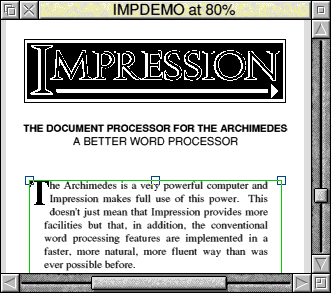
Impression opening a sample document
In either case you can then just type away. Text will appear on the screen as you type, paragraphs will automatically format themselves, and text will flow from one column to the next, and from one page to the next. Many word processors which use the anti-alias fonts have trouble keeping up. But Impression manager admirably - even when inserting text into the middle of a left-hand column, with an overflow into the next. Only when very large text is used, or when Draw file format pictures are displayed is there a noticeable delay when scrolling.
You really can use it to "bash out" text of any kind. If you want to smarten up the result by using special fonts, then you can do so by just marking the start and end of the highlighted section, and selecting a suitable style. There are even customisable short-cuts: you can set up your own key combinations to turn on particular effects (such as Sub-heading style etc.).
Impression also makes it as easy as possible to move around your document. You can use the scroll bars as normal, and when the pointer is at the edge of a frame, it turns into a hand, and by dragging this you can also "push" the document around the screen. Additionally, Computer Concepts will be implementing a means of stepping through a document one page at a time - though this was not yet implemented on my beta-test version. One of the many pop-up dialogue boxes lets you scale your document to any size. A 20% scaling factor gives a very useful overview. Moreover, it is possible to have multiple views of the same document.
Memory constraints
As with all programs which use the anti-alias fonts, the ARC needs to load in and convert them to bit images as they are requested. This takes a finite time, and the first few characters typed can take some seconds to appear. Because of this you need to allocate as much free RAM to the Arc's font cache as you feel able (use the Task Manager - click Menu on the Archimedes icon at the bottom right of the icon bar). If you can only spare 32K or so, fonts will be reloaded into the cache every time that you scroll your document, and this makes life very difficult indeed. With 100K or so you are sitting pretty.
Computer Concepts claim that Impression can be used with ease on a 1 Mbyte Archimedes, though as our review of Acorn DTP claimed, the same could hardly be said of that package. But Impression is very economical on RAM for such an extensive application - it is just 300K of code. This leaves a good deal of room for font caches, enhanced screen modes (Impression provides an array of these), and above all else, text and graphics.
Text and picture frames
Impression is a frame-based document processor. Everything which finally appears on the paper must be placed within a frame. Each frame may contain either text or graphics. The latter may be either a sprite or a draw file from the RISC OS Draw application. It is not possible to mix these types, nor can you have more than one picture to a frame, but this is not a problem, since the number of frames per document is unlimited. As in Acorn DTP you can both crop and scale pictures with consummate ease using the mouse.
By clicking on 'View' in the frame editor, a neat frame border editor appears. This allows you to select one of a number of border types for the whole frame, or for individual frame edges. In this way you can easily create drop shadow boxes and the like. These can be used to very good effect in smartening up small documents such as a newsletter, or an advertisement for example.
Impression's frame-based approach gives great flexibility. Frames can be moved around the document, and resized at will by dragging with the mouse. By default, text within a frame is repelled by an overlaid frame so that placing a frame containing a bit image on the top of one or more text frames causes the text to flow around the picture, and the extent of repulsion on all sides is precisely definable. Text flows around frames with great ease, as you type. You can also link frames at the click of a button so that text flows from one to the next. This will work automatically right through a document from column to column, and from page to page.
Impression Styles
the other major structural feature of Impression is its implementation of style sheets. Each style sheet defines not only a font and point size, but also tab settings, indents (including hanging or negative indents), justification, and leading (the line spacing). A number of styles are pre-defined, and it is an easy matter to define further styles to suit your needs. Using them is easy. To create a heading in a large typeface, you just mark the two ends of the heading using the mouse, then call up the Style menu, and click on Heading, say. The font applied to the marked portion of text v.-ill be that defined for Sub-headings in the Style menu. You can also implement style changes as you type, by pressing certain preset key combinations.
Fonts can be set up in the Style editor to very great precision. You can define the font size of any given style from as little as l/72nd of an inch to a massive full page for each character, and this is achieved to a resolution of 1/l000th of an inch. Impression is supplied with Acorn's three standard outline fonts: Corpus (similar to the Courier fixed space typewriter style font), Trinity (similar to the Roman serif font), and Homerton (similar to the Helvetica sans serif font). Each come in two styles: bold and medium. Users of Impression will also be able to make use of the new font packs which Acorn are planning to produce. Due for release from early 1990 will be packs containing New Century Schoolbook, Zapf Dingbats and others.
From within the Style menu access is also given to sets of faders which define the colours (or shades of grey) of both foreground and background. When the document is printed out on a mono printer, dithered dot patterns are used to create an equivalent shade. The faders also have a percentage readout, and it is an easy matter to create say a 61% grey tone.
The great advantage of Impression's implementation of style sheets is that you can change the typesize of all sub-headings in a document by editing the sub-heading style. Unfortunately however, you cannot make adjustments to features such as font size without them being defined on the Style menu. For example, if you want to adjust the type size of a particular piece of marked text, you will need to go to the Style editor, and set up a new style first. There is no way to override this feature for one-off changes.
The same goes for tabs and indents which are set up on the ruler associated with each style. Again this is very easy to set up, but if you want to change to a different set of tab settings halfway through a document, say for a table, and then go back to the old ones, you must define a new style for this part of the document. To be fair to Computer Concepts, the way is considerably eased by allowing elements of a style to be "invisible". Thus you could define a style called "40 point" which would alter the point size of any text to 40 point, but leave all other features, including even the name of the prevailing font, unaltered.
Master pages
Computer Concepts describe Impression as a Document Processor. Each document consists of one or more Chapters. Each chapter consists of one or more pages, and each page of one or more frames. As suggested earlier, you can place frames exactly where you need them, and move them around at will. But the effects which you create will only be valid for the current page.
To allow for conformity from page to page. Impression uses the concept of Master Pages. At the beginning of each new chapter (the start of a single page memo still counts technically as a new chapter), you can select an appropriate master page. The simplest has a single A4 sized frame, another has a two-column format, while yet others allow four columns on an A4 page held horizontally (allowing it to be folded over to make an A5 pamphlet (similar to the format used by RISC User). And if none of these are suitable, you can design your own. Master pages can also be used to supply a consistent logo or .banner to a sequence of pages, and to supply page numbers and other headers and footers - any of which may be over-ridden on specific pages.
Feature-laden Impression
So far I have tried to convey an idea of what it is like to use Impression, and to give some idea of its overall structure. In between there are multitudes of features which I have not yet touched on. One of the very impressive, but simple tricks which it performs with ease is dragging text and graphics around. You can open a directory viewer and simply drag a text file or sprite across to a frame, and it will be installed; while dragging a document file to the Style editor will append the styles which it contains.
A Cut and Paste feature lets you do the same with sections of text and graphics within a document. Items can be marked with the pointer (a click at each end), and then Cut or Copied to a Clip Board, from where they may be Pasted back into the document at any time.
There are standard Search and Replace options, and a full-feature 60,000 word spelling checker (based on the Archimedes version of SpellMaster), which can check all or part of a document, or can perform a check-as-you-type operation.
Further features hinted at on the menus of my beta-test version, but not yet implemented, include hyphenation option? (and the inclusion of hyphenation exception dictionaries), user-defined abbreviation dictionaries, and kerning (the ability to individually adjust the space between adjacent text characters).
Hardcopy
The acid test of any DTP package as far as the user is concerned is not only how easy it is to use, but what the end product looks like Impression makes full use of Acorn's printer drivers to achieve first class results, and the latest versions of these are supplied with the package. These include Epson, Integrex colour, Postscript and LaserJet formats.
Before you can print anything, you must install on the icon bar the driver appropriate to your printer. Clicking on Print from the Document menu then brings up a dialogue box offering various options. Once your selections have been made, printout begins.
Of course the final result will depend on the quality of printer that you use. But with Acorn's new printer drivers even the humble 9-pin dot matrix printer gives a tolerable output, as you can see from the figure. But the best results are obtained from a laser printer, and both Hewlet Packard LaserJet, and PostScipt types are catered for. Using 300 DPI resolution, Impression can create extremely good looking proofs. On the text, you need to look very hard to find the dot structure, and Draw files also look good. The quality of bit images is very dependent on where they come from. But you must remember that true photographic quality is not possible, since laser printers have no grey scale. Grey pixels in an image must be represented by a scattering of small black dots. Even so the results are far from disappointing.
Conclusion
Overall, Impression is a very powerful DTP package with hosts of features. With the proviso about the restrictive use of styles, it is exceedingly easy to use, and produces excellent results, both on screen and on paper. The program is very compact, permitting large documents and sizeable bit images to be held in memory even on a 1 Mbyte machine. It can also be used in 'memory saving' mode, automatically keeping all but the current chapter of a document on disc.
If you are trying to decide between Impression and Acorn DTP, and you only have a 1 Mbyte machine, then there is really no choice. Similarly, if you want to be able to use the package as a word processor, then Impression wins again, since Acorn DTP does not offer word processing facilities. The only major feature offered by Acorn DTP and not by Impression is the ability to draw directly into a frame. But since you can drag Draw files directly into an Impression frame, (and you can even multi-task Draw with Impression if you want), this does not represent a problem.
Finally, if the product has not been released by the time that you read this, and you are desperate for a copy, Computer Concepts will supply you with a pre-release version, which they will upgrade free of charge when the time is right.
Impression - the future
Now lets fast forward 20 years to the current day. Despite there not having been an upgrade to Impression for 10 years there are still lots of people using the package. Computer concepts themselves have morphed in Xara and now produce a range of products for Windows. Amazingly if you fancy a real trip down memory lane the original Computer Concepts website is still on-line, although I suspect the offer for a Scanlight 256 hand scanner for only £49 has probably expired.
So what now for Impression? Well the package was taken over in 2002 by Xample Technologies in the Netherlands. The new Impression website can be found here
ImpressionX logo
However the last update to the site was nearly 3 years ago and so far there has been no sign of the new version of Impression getting exhibited, let alone made available to customers. It's a crying shame that the king of RISC OS publishing software has been allowed to die, not a hero's death, but a lingering drop into obscurity. Maybe Xat will release a new version, but I doubt it, the King is dead, long live the King...
Foundation RISCWorld