



Turbo charge your StrongARM
Aaron shows you how to get more speed for no money
The StrongARM processor card was one of the most popular upgrades ever offered for the RiscPC. It allowed the somewhat pedestrian machine to go several orders of magnitude faster than it had originally been designed for. Many RISC OS users still think of the StrongARM processor as a recent machine, well it isn't, the earliest cards are now coming up for 8 years old. There are two alternatives to the standard card, one is the Kinetic from Castle Technology, this does offer speed advantages, but is expensive, and to be honest you would be better of putting the money towards a new machine. The other alternative is the Turbo card from APDL, this takes a standard StrongARM and clocks it up to full speed (287Mhz for the top version). Although the APDL card is cheap, mainly because it's supplied on exchange, you can make the same modifications yourself for pennies, and this is what I am going to show you in this article.
How much faster?
One of the big arguments that used to used was that with the slow bus speed (16Mhz) of the RiscPC a faster StrongARM would show little benefit, and to be honest this does seem to make sense. Luckily however it's complete rubbish. If you do tests you will discover that a 287Mhz machine is almost 50% faster than a 202Mhz machine for some tasks. Having used a 287Mhz machine for 5 years going back to a 202Mhz one is absolutely painful. So if you would like a 50% faster RiscPC read on....
Which StrongARM?
Firstly you need to find out which type of processor you have, there are a number of different ones, these can be identified by the revision number used, plus a number of different rated speeds. The main revision versions run from revision J to revision T, this information is printed on the top of the chip. If you are unlucky enough to have a revision J then you are unlikely to be able to clock it above 242Mhz, as these early chips are not really suitable for turbo charging. Revision K chips onwards are generally fine, indeed the StrongARM in my RiscPC is a revision K, was turboed within weeks of purchase in 1997 and has worked 100% ever since. There are two main speeds of StrongARM the earlier 202Mhz cards, which can be clocked up to 287Mhz, and the newer 233Mhz cards which can be clocked to 276Mhz. The later card can only be clocked to a slightly lower speed due to the different frequency crystal used.
You may also find a card rated to 160Mhz, these are usually identified by a sticker over the chip. Remove the sticker to identify the revision number, if it's a K or later then it should still clock all the way up to 287Mhz (Acorn were rather paranoid about the potential top clock speed with the StrongARM as first introduced). Often these cards can be purchased for silly money as people think they have little or no value anymore.
From the beginning
Before starting this modification you should be aware of the following, if you mess it up your processor will be useless and you will have to buy another one, if you aren't sure that you an do the job after having read this article then don't do it. Also note that we are providing this article for information purposes and will not be responsible for any damage that might occur as a result of following these instructions, you undertake this modification entirely at your own risk.
Firstly you need to turn off your RiscPC using the power switch on the front (yes I know it's obvious but I have seen someone pull out a processor card from a machine that was on, and then wonder why it never worked again). Do not remove the power lead from the computer or the socket, but simply switch the socket off at the wall. Before starting prepare the work area, you need an anti-static bag to place the StrongARM on once it has been removed from the machine. Memory upgrades, harddiscs and other components will come in these bags and it's always worth keeping a few bags lying around in case you need to do any work on a machine. You will also need small sharp knife, a disposable scalpel will be fine.
Remove the top cover and you will see the StrongARM card on the back left side of the machine. Earth yourself using an earthing strap, or by touching the top of the power supply (you won't get electrocuted). Now remove the StrongARM card from the machine, it comes out by gently pulling it upwards. If the card doesn't want to come out then investigate why, do not force the card as you may damage it. Once the card has been removed place it on the anti-static bag with the StrongARM chip facing upwards.
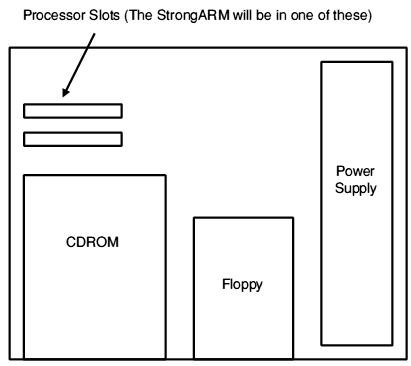
Finding the StrongARM
Understanding the modification
The processor speed of a StrongARM card is set using four dip switches. To prevent users selecting the higher speeds Acorn shorted out two of the switches using tracks on the StrongARM board. If these two tracks are cut then the switches will then operate, and a higher clock speed can be selected. So you need to locate the dip switches, and then the tracks that need cutting. You should see the dip switches top left.

Finding the dip switches
If you now turn the card over you will see a series of tracks behind the dip switches, two of these need to be cut.
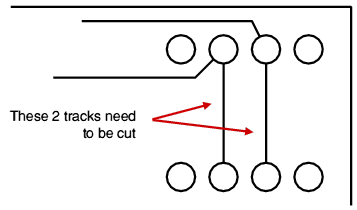
The two tracks
You need to be careful when you cut these tracks. Luckily they are on the top surface of the card and so by carefully using the point of the scalpel you can gradually cut through the tracks. If you are experienced at this sort of modification you can use a small drill, or a cutting tool attached to a Dremmel type machine. What ever method you use (and although a scalpel is much slower there is far less risk of damage) take care to only cut the two tracks that are marked in the diagram above. Once the tracks are cut put the card back in the RiscPC (don't alter the dip switches at this point) and check that the machine still powers up normally.
If it doesn't then turn it back off and re-check to make sure you haven't damaged some other part of the card, and that you have plugged the card back in properly, the StrongARM chip itself face the front of the machine. Also try the card in both sockets as I have seen a couple of machines that would only work if the StrongARM was in a particular socket. If the machine still fails to power up then you may have damaged the card, provided you have been careful this is very unlikely to happen. If the card is damaged, and they are very static sensitive, you will need to buy a new card as it is not economic to fix them.
Cooling
Assuming the machine has booted up and is working fine you can consider extra cooling. This is slightly controversial as I know of quite a few overclocked machines that have been running for years with no extra cooling. We will look at adding extra cooling in the next issue, if you are worried about this then simply continue to use the StrongARM with the dip switches in their current position, and the machine will behave the same as it did before, until we have covered adding cooling next time. The only time a StrongARM is likely to overheat is when it is placed next to an uncooled PC card in a RiscPC case. even if it does start to overheat you will have plenty of warning as the machine becomes unstable so you can switch off and clock the processor back down slightly. The later the revision the more likely a StrongARM is to run at the full 287/276 Mhz.
Setting the links
With the computer turned off you can now alter the dip switches to set the StrongARM speed. The full range of speeds and dip switch settings are shown below, the switch settings are shown as u for up, and D for down.
- uuuu 88.3Mhz
- uuuD 95.6Mhz
- uuDu 99.4Mhz
- uuDD 106.7Mhz
- uDuu 143.5Mhz
- uDuD 150.9Mhz
- uDDu 161.9Mhz
- uDDD 169.3Mhz
- Duuu 191.3Mhz
- DuuD 202.4Mhz
- DuDu 213.4Mhz
- DuDD 228.1Mhz
- DDuu 242.8Mhz
- DDuD 257.6Mhz
- DDDu 276.0Mhz
- DDDD 287.0Mhz
As you can see the slowest speed is with all the dip switches set to the up position, nd the fastest is with the dip switches set to the down position. A normal 202Mhz StrongARM card will be set to DuuD. Take a note of whatever your current setting is and increase the cards speed up to the next one. Now Turn the computer back on and use it for 15 minutes. If the machine becomes unstable and starts reporting silly errors turn it off, left the StrongARM cool down and then clock it down to the next lowest speed. If the machine behaves correctly then then he machine off, set the card to the next highest speed, and try again. Using this method you can find the highest speed the card will run at without any cooling.
If altering the dip switches does not make the machine any faster then you have not properly cut the two tracks.
Speed testing
If you want to test the speed of our new processor then we have included two utilities to test performance. CPUSpeed will tell you how fast your StrongARM is running, and BogoMips will give you some indication of performance. You might find it interesting to try running the BogoMips test using the original processor speed and the with the new speed, you may be surprised at the difference!
Conclusion
If you are brave then you can make this modification for no money, although come next issue you might have to spend a few pennies on some cooling equipment. Having used a turbo StrongARM you won't be able to go back to a standard one. Next issue we will fit cooling to ensure that the card will never overheat.
Aaron