


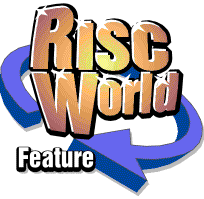
Installing Software into VirtualAcorn
A handy RISCWorld guide
One question that I am asked quite often is "how does one install software into a VirtualRPC?". It's not an unreasonable question when you think about it. Many modern PCs (and Macs) don't have a floppy disc drive and in many cases people have been using their "real" RISC OS machines for so long that they have forgotten how the software was installed in the first place.
As such I thought that it really was high time that I compiled up all the techniques that I have developed over the years into a short series of articles that explained all the processes that could be used. The process that's ideal for particular users will vary depending on what hardware is available and the particular circumstances. The only assumptions that I am going to make is that you have a working VirtualRPC installed on either a PC or Mac and that you have a set of RISC OS software you would like to install (this can be as discs/CDs or already on a "real" machine).
Understanding the basics
The aim of the processes that are going to be described are all the same. To transfer the files from a real machine to a VirtualRPC, without losing any of the file information. As you will be aware RISC OS stores its filetypes in a different way to other operating systems. This means that if RISC OS flies are "handled" by another OS, you run the risk of them being "damaged". This can easily be avoided by compressing the files into an archive before they are transferred. This compression also has another advantage, it makes the files smaller. This means that more can be fitted on a particular media (such as a floppy disc) and that as they are smaller they will transfer more quickly (for example over a network).
None of the processes that I will describe in this first article require the files and/or applications you wish to be transferred to be archived. This is because all the methods used in this first article work directly from one copy of RISC OS to another. Neither Windows or Mac OS X will be used to "handle the files". As such the methods discussed here could just as easily be used to copy files from one "real" RISC OS machine to another "real" RISC OS machine.
Archiving with Zipee
There may well be advantages to archiving the files, but you don't have to. If you don't want to then you can skip this (short) section. If you do want to archive the files in order to fit more on a disc, or to speed up the transfer process then read on.
There are a number of different types of archival program. RISC OS comes with one, it's called Squash. For our purposes it's not much help as it doesn't "protect" the files by wrapping them up in something and we won't be using it. Instead the recommended application for putting the files in an archive is called Zipee. It's freeware and the archives is creates are in a standard zip format (not to be confused with a zip disc, they are unrelated). There are a number of programs that can read zip files on RISC OS. So, for example, you could create an archive with Zipee, but open it with SparkPlug (which is supplied with all VirtualRPCs).
I have included a copy of Zipee in the software section of this issue. It's very easy to use. Load it onto the iconbar. Then drag the folder that you want to compress to its icon. Then drag the compressed zip file (that contains all your stuff) to another hard disc window. It can take some time for Zipee to compress all the files in a directory so don't expect it to be instant. Once the compressed zip file (the archive) has been saved you can use the normal RISC OS "Count" option to see how big it is. You can then compare this size to the size of the original folder to see how much smaller it is.
The compression you get depends on the files you compress. Sprites, Drawfiles and text files will all compress down to around 40% of their original size. JPEGS (which are all compressed internally) won't get any smaller. Zipee comes with instructions as a help file and this will provide more information.
Now lets have a look at the methods we can use to transfer files from a "real" machine to a virtual one...
RISC OS Install Methods
RISC OS Floppy discs
This is the easiest method. You copy your software and files to RISC OS formatted floppy discs on the "real" machine, Then you read them on the VirtualAcorn, just as you would on a another "real" machine. This requires no interaction with Windows, but you do need a normal internal floppy disc drive. So this method can't be used on most laptops, or on Apple machines.
- Requirements:
- Working floppy disc drive in the "real" machine.
- Supply of RISC OS formatted floppy discs.
- Normal internal floppy disc drive in the PC.
- Advantages:
- Cheap and fairly simple.
- Disadvantages:
- Big files won't fit on a floppy disc.
- Can be very time consuming and cumbersome.
Using ShareFS (Acorn Access)
This is the most efficient method if transferring files. It can be used on any PC or Mac, as both of these will have network interfaces, but has the disadvantage that, unless you already have the machines networked, there is an investment in hardware required. You will need a network interface for your "real" machine. There are a number of different makes and models available second hand, so you need to make sure that you but the correct network interface. For example a RiscPC network interface won't work in an A5000 or earlier machine.
The VirtualAcorn manual has all the information you need to set up the software side of the network. VirtualRPC comes already configured, so if you already have your PC/Mac and your Acorn machine networked you can probably get up and running in a few minutes. You don't need any networking software as it's already included in RISC OS. You do, however, need a network card for the "real" machine (APDL have stocks of cards for most machines). You will also need a network cable to connect the two machines. If you connecting the two machines directly then you will need a special cable, called a crossover cable. If you are setting up the network using a router or Ethernet switch you will need standard cables. Also make sure you buy cables with the correct sockets for your network interfaces. Modern network cards use 10 base T plastic sockets, old cards (12 years+) use 10 base 2 metal BNC sockets. You should be able to buy everything you need for under £50.
There is an excellent networking guide available at http://www.riscos.org/networking.
Once the network is up and running you can set up the machines so that the hard disc for one (for example the "real" machine) appears on the iconbar of the other. Then you can open the two hard discs and just drag stuff about from inside RISC OS. This is without doubt the best way of installing software into a VirtualRPC. If you are intending selling your "real" machine after getting the VirtualRPC set up then the addition of a network card will significantly increase the machines second hand value.
- Requirements:
- Working network connection between the "real" machine and the machine with VitualAcorn installed.
- Advantages:
- Fast and flexible.
- No limit on file sizes.
- Disadvantages:
- A network is needed.
- Don't get carried away and copy !Boot sequences from one machine to another.
Using a CD writer
This is a fairly simple process that doesn't have the file size limitations of floppy discs. You need to write the information you want to copy to a CD on the "real" machine. Once the CD is written you can then put the finished CD in the PC/Mac and read the CD from inside RISC OS. You shouldn't try to read the CD from Windows or Mac OS X as the file types for all your files will be lost.
This is only really an appropriate method if you already have a CD writer in your "real" machine. If you don't then the cost can be prohibitive. You will need a CD Writer and a copy of CD Burn to make the files, budget on at least £70 for the pair. This is considerably more than a network would cost and is less flexible. If you already have a CD writer then this method is ideal, if not then I don't recommend this approach due to the cost.
- Requirements:
- CD Writer in your "real" machine
- Advantages:
- Cheap and easy.
- You have a permanent backup of your files (on the CDs).
- Disadvantages:
- A CD writer and a copy of CD Burn is needed.
- You can only transfer files smaller than a CD (although for RISC OS this shouldn't be a problem)
- Don't get carried away and copy !Boot sequences from one machine to another.
Using an FTP program
This may, at first, seem like a strange idea, but bear with me. You can use an FTP client (such as FTPc) to upload the contents of your hard disc to some FTP space on a server. You will need to compress the files first (using Zipee). This is because the server is very unlikely to be running RISC OS and we need to wrap the files up to protect them. Using Zippe to create zip file(s) will also make both the upload and the download quicker.
The process operates like this. You upload your files to your FTP space from one machine. You can then download them again from the other one. This has the advantage that the machines do not need to be physically connected, or even in the same room. In fact you can use this method even if the two machines are not even in the same country. However this process can be slow (the slowest of all) and isn't for beginners. You need to be familiar with FTPing files and able to configure FTPc to connect to your FTP space (provided by your ISP). If the previous sentence doesn't make sense to you, then this method is not really suitable.
You also should remember that the upload (sending the file from the real machine to the FTP space) will be much slower than the download (receiving the files on the VirtualRPC). This is because most internet connection methods are optimised for downloading (receiving files) not uploading (sending files). If the time taken is not an issue and you have enough FTP space and only pay your ISP(s) a fixed amount a month this could be a great way of transferring your files. As a bonus you will also have an on-line archive of all your files that can be used if a file gets damaged or deleted by accident at a later point.
- Requirements:
- Internet access on both "real" Acorn and the PC/Mac.
- Suitable RISC OS FTP client (FTPc is free).
- Suitable FTP space to upload the files.
- Advantages:
- Cheap (provided you don't have to pay your ISP much).
- Machines don't have to be in the same room, or even country.
- You have a permanent on-line backup of your files.
- Disadvantages:
- Slow.
- Both machines must have internet access.
- You need enough FTP space for your files.
- Unlike the other methods files should be compressed with Zipee.
- Not for beginners.
Rounding up
That concludes the first part of our series. Next time we will look at methods that involve the use of the host operating system in some way.
Aaron