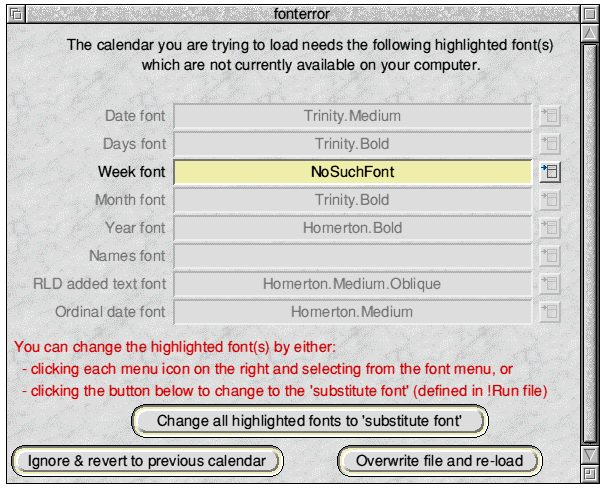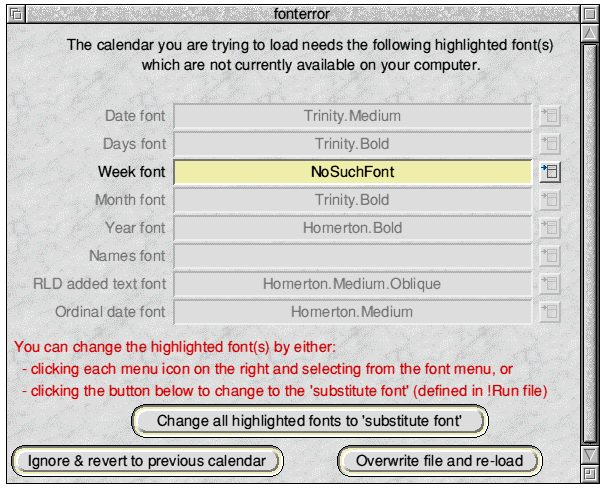Back to Contents Previous Next
Font checking
For calendar design files saved with Version 3.00 onwards automatic font checking is carried out everytime a calendar design file is loaded/re-loaded - even at start-up.
If the checking finds that any of the fonts called for in the design are currently not available (i.e. do not appear on the font menu at the time of loading the file) then the following window will open.
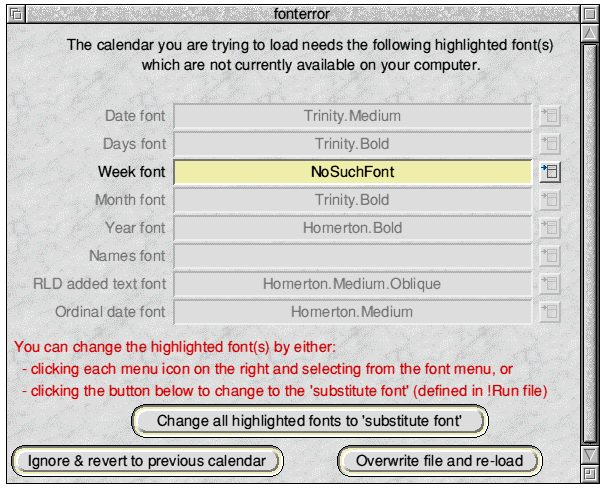
This window highlights the offending font(s) by enabling the icons - and offers solutions for proceeding. Here, only one, the font for week numbers, called ‘NoSuchFont’ is a problem The disabled entries show fonts which which are no problem because they are currently available on the user’s machine. (The blank font means that the format of the label design being loaded does not use the shown feature - here, the format does not involve Names.)
To resolve the issue the user can either:
(a) use the menu icon to the right of the highlighted font to show a font menu from which a different font can be chosen for each offending font independently; or
(b) use the clearly labelled button to change all offending fonts to the current ‘substitute font’ - see
Choices...
menu item from the iconbar menu; or
(c) use the clearly labelled button to stop the loading and revert to the previous calendar.
If either of the first two solutions is taken then the Overwrite file and re-load button needs to be clicked to effect the change(s).
There is also a another option: if you simply double-click (or drag to the iconbar) another calendar design file, then a new file-loading sequence will override the window. (But don’t forget, that new file may also have offending fonts ..... in which case the window will appear again, with appropriate changes.)
There is an important variation on the above arrangements if the start-up default file suffers from an offending font or fonts. In that case, the labels in the above window will change and the Ignore and revert to previous calendar button will not be available - for obvious reasons. Additionally, the iconbar icon will be disabled. Thus it will then be mandatory to resolve the issue by changing the offending font(s), followed by using the Overwrite file and re-load - or by double-clicking on a different calendar design file.
Please note that these font checking arrangements will only work with calendar design files saved with Version 3.00 onwards - although files from earlier versions may still load. It is for this reason that it is strongly recommended that you load, save and re-load all old calendar files immediately.
Top of page Back to Contents Previous Next